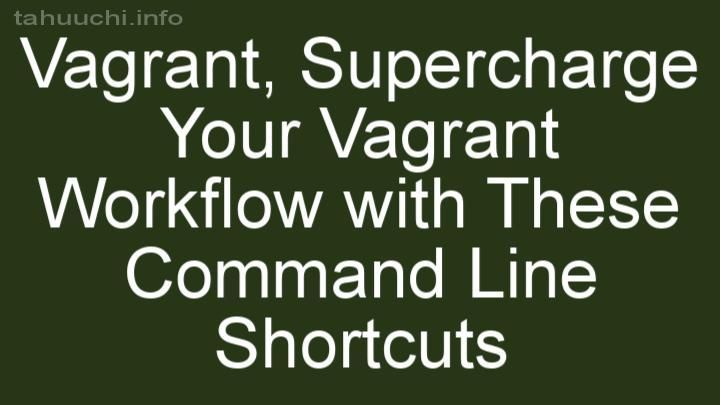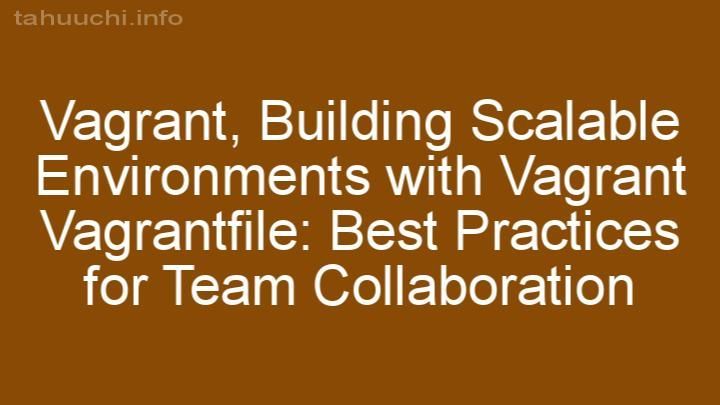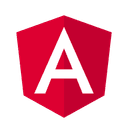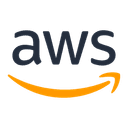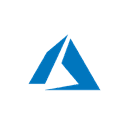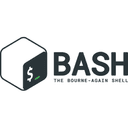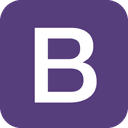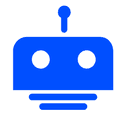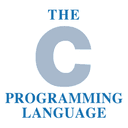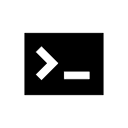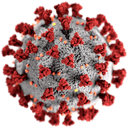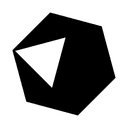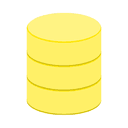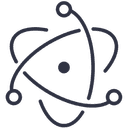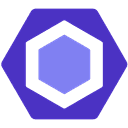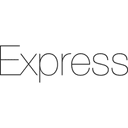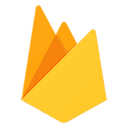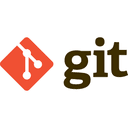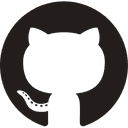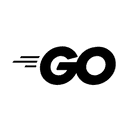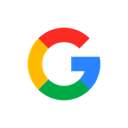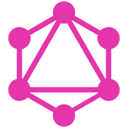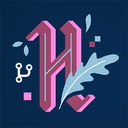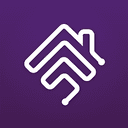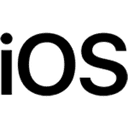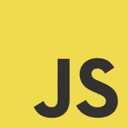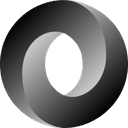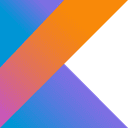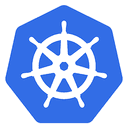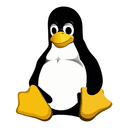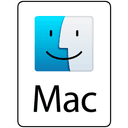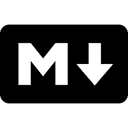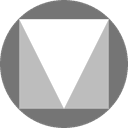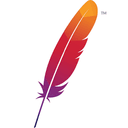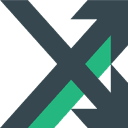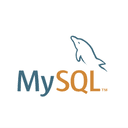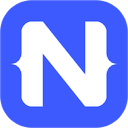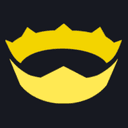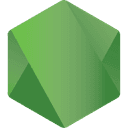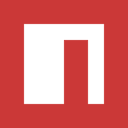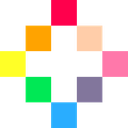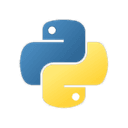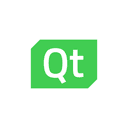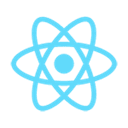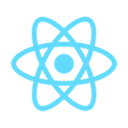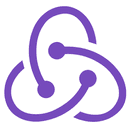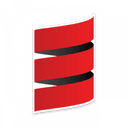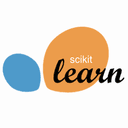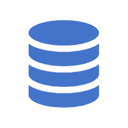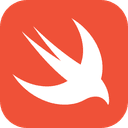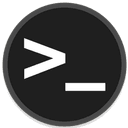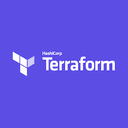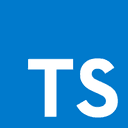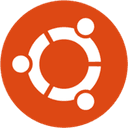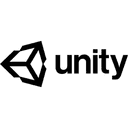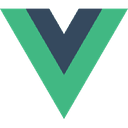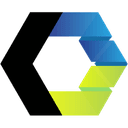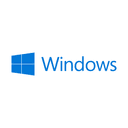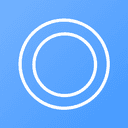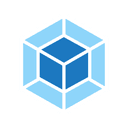Ultimate Guide to Vagrant Networking: Tips and Tricks for Seamless Integration
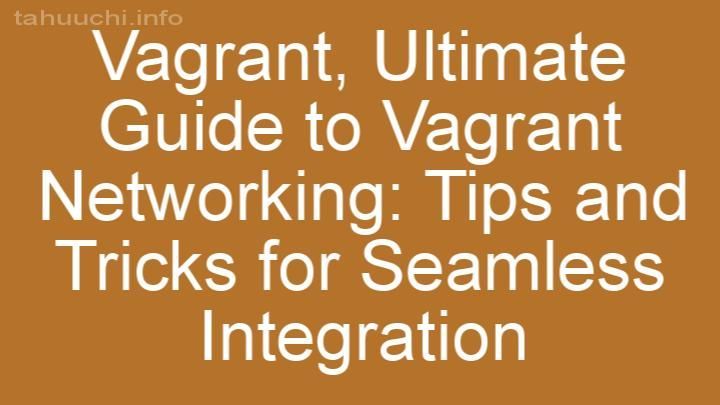
Introduction:
Welcome to the ultimate guide to Vagrant networking! In this comprehensive blog post, we will delve into the world of Vagrant networking and explore various tips and tricks to ensure seamless integration within your virtual development environments. Whether you're a beginner or an experienced user, this guide will equip you with the knowledge and techniques to make the most out of Vagrant networking. So, let's dive in!
I. Understanding Vagrant Networking Basics:
Before we embark on our journey to explore the intricacies of Vagrant networking, let's start by understanding what Vagrant is and its role in creating and managing virtual development environments. Vagrant is an open-source tool that allows you to create and configure lightweight, reproducible, and portable virtual machines. It simplifies the process of setting up development environments, enabling teams to work on projects with consistent environments across multiple platforms.
Now that we have a basic understanding of Vagrant, let's explore the concept of networking within a Vagrant environment. Vagrant provides three types of networks: host-only networks, private networks, and bridged networks. Host-only networks allow communication between the host machine and the virtual machine, while private networks enable communication among multiple virtual machines. Bridged networks, on the other hand, allow the virtual machine to appear as a separate entity on the network, just like any other physical machine.
To help you grasp these concepts easily, let's use some real-life examples. Imagine your host machine as your home, and the virtual machines as different rooms within your home. With host-only networks, you can communicate with the virtual machines just like moving from one room to another within your home. Private networks would be akin to having intercoms between the rooms, allowing communication among the virtual machines. Finally, bridged networks would be similar to each room having its own separate entrance and being visible to the outside world.
II. Setting Up Vagrant Networking:
Now that we have a solid understanding of the basics, let's move on to setting up Vagrant networking. We'll walk you through the step-by-step process of configuring networking options in Vagrant.
First, make sure you have the necessary plugins or extensions installed, depending on your requirements. These plugins enhance the functionality of Vagrant networking and provide additional features or integrations. Once you have the plugins installed, you can start creating a new Vagrantfile or modify an existing one to define the network settings.
Within the Vagrantfile, you can specify various network settings such as IP addresses, port forwarding, DNS resolution, and more. These settings allow you to customize the networking behavior of your virtual machines to suit your specific needs. For example, you can define static IP addresses to ensure consistency and easy access to your virtual machines. You can also set up port forwarding to enable seamless communication between your host machine and the virtual machines.
III. Advanced Networking Techniques:
Now that you have a strong foundation in Vagrant networking, let's explore some advanced techniques to further enhance your virtual development environments.
One advanced technique is configuring multiple network interfaces within a single virtual machine. This can be useful when you want to separate different types of traffic or create complex network topologies. For example, you can set up separate network interfaces for internal communication, external communication, and management purposes.
Additionally, you can leverage Vagrant's flexibility to create complex network topologies using multiple virtual machines. This allows you to simulate intricate network setups, such as multi-tier applications or distributed systems, within your development environment. By replicating real-world scenarios, you can test and validate your applications more effectively.
Furthermore, Vagrant can integrate seamlessly with other tools like Docker or Kubernetes, enabling you to combine their capabilities with Vagrant networking. This integration allows you to leverage the power of containerization and orchestration while benefiting from Vagrant's ease of use in managing virtual machines.
IV. Troubleshooting Common Networking Issues:
As with any technology, challenges may arise while working with Vagrant networking. Let's identify some common issues and provide practical tips and tricks to help you overcome them.
One common issue users encounter is IP conflicts. When multiple virtual machines have the same IP address, it can lead to communication problems and hinder the seamless integration of your development environment. To avoid this, ensure that each virtual machine has a unique IP address by defining them explicitly in the Vagrantfile.
Firewall configurations can also impact Vagrant networking. If you're facing connectivity issues, check your firewall settings to ensure that the necessary ports are open and accessible. Adjusting firewall rules or temporarily disabling the firewall might be required to establish proper communication between the host machine and the virtual machines.
Additionally, network connectivity problems can occur due to various factors, such as misconfigured network settings or issues with your network infrastructure. Double-check your network configurations in the Vagrantfile and verify that your host machine and virtual machines are properly connected to the network. Restarting the virtual machines or your host machine can often resolve temporary connectivity issues.
V. Best Practices for Seamless Integration:
To ensure a smooth integration of Vagrant networking with your existing systems and workflows, here are some best practices to keep in mind.
Consider the operating system you're working with. Vagrant supports Windows, macOS, and Linux, but there might be specific considerations or limitations for each platform. Familiarize yourself with the nuances of Vagrant networking on your chosen operating system to avoid any unexpected challenges.
Security is paramount, even during development. Secure your SSH connections by utilizing SSH keys instead of passwords. This minimizes the risk of unauthorized access to your virtual machines. Additionally, consider isolating sensitive data or services within your development environment to prevent inadvertent exposure.
Conclusion:
Congratulations! You have reached the end of the ultimate guide to Vagrant networking. We hope this comprehensive exploration of Vagrant networking basics, setup instructions, advanced techniques, troubleshooting tips, and best practices has equipped you with the knowledge and techniques to seamlessly integrate Vagrant into your development workflows.
Remember, Vagrant networking plays a crucial role in creating and managing virtual development environments, providing a consistent and reproducible setup for your projects. By understanding the concepts, configuring networking options, and leveraging advanced techniques, you can optimize your virtual environments for efficient development.
If you ever encounter challenges or have further questions, don't hesitate to explore additional resources or engage in community forums dedicated to Vagrant. The vibrant Vagrant community is always ready to provide ongoing support and assistance.
Now, armed with this newfound knowledge, go forth and conquer Vagrant networking! Happy coding!
FREQUENTLY ASKED QUESTIONS
Why is Vagrant networking important?
Vagrant networking is important for several reasons. Firstly, it allows for seamless communication between your Vagrant virtual machines and the host machine. This is crucial for tasks such as sharing files and accessing services running on different virtual machines.Secondly, Vagrant networking enables collaboration among team members. By configuring a network that all team members can access, you can easily share development environments and work on projects together. This promotes efficiency and ensures everyone is on the same page.
Additionally, Vagrant networking plays a vital role in testing and troubleshooting. It allows you to simulate complex network setups and test how your application or system behaves in different network environments. This can help identify and fix potential issues before deploying to production.
Furthermore, Vagrant networking offers flexibility and scalability. You can easily configure different network types, such as private networks, public networks, or even custom networks, to suit your specific needs. This flexibility allows you to adapt your development environment to match real-world scenarios.
In conclusion, Vagrant networking is essential for seamless communication, collaboration, testing, troubleshooting, and flexibility in your virtual machine environments. It enhances productivity, promotes efficient teamwork, and helps ensure the smooth operation of your applications or systems.
How can I configure networking in Vagrant?
To configure networking in Vagrant, you have a few options depending on your needs. One common approach is to use the private network setting, which allows communication between the host machine and the virtual machine. To set up a private network, you can specify an IP address and a port forward in your Vagrantfile. Here's an example:
Vagrant.configure("2") do |config|
config.vm.box = "your_box_name"
config.vm.network "private_network", ip: "192.168.33.10"
# You can also add port forwarding if needed
config.vm.network "forwarded_port", guest: 80, host: 8080
end
In this example, the virtual machine will have an IP address of 192.168.33.10. You can access the virtual machine from your host machine using this IP address.
If you need more advanced networking configurations, such as bridged networking or public network access, you can explore other Vagrant networking options. The documentation provides detailed explanations and examples for each option, so you can choose the one that suits your requirements best.
Remember to save the Vagrantfile after making any changes, and then run vagrant up to apply the networking configuration.
Can I customize the IP addresses assigned to my virtual machines?
Yes, you can customize the IP addresses assigned to your virtual machines. In most virtualization platforms, such as VMware or Hyper-V, you have the ability to manually assign or configure the IP addresses for your virtual machines. This can be done during the initial setup or later on when needed. By customizing the IP addresses, you can ensure that your virtual machines are assigned specific IP addresses that align with your network configuration and requirements.
What is port forwarding in Vagrant?
Port forwarding in Vagrant is a feature that allows you to redirect network traffic from a specific port on your host machine to a port on your Vagrant guest machine. When you set up port forwarding, any requests that come to a specific port on your host machine will be automatically forwarded to the corresponding port on your Vagrant guest machine. This is especially useful when you want to access services running on your Vagrant guest machine from your host machine or from other devices on your network.
To configure port forwarding in Vagrant, you need to modify your Vagrantfile. In the Vagrantfile, you can specify the ports you want to forward and the IP address of your guest machine.
For example, if you have a web server running on port 8080 inside your Vagrant guest machine, and you want to access it from your host machine, you can add the following line to your Vagrantfile:
config.vm.network "forwarded_port", guest: 8080, host: 8080
This line tells Vagrant to forward any requests that come to port 8080 on your host machine to port 8080 on your Vagrant guest machine.
Once you have configured port forwarding in your Vagrantfile, you can start your Vagrant machine and the port forwarding will be automatically set up. You can then access the services running on your Vagrant guest machine using the specified port on your host machine.
Port forwarding in Vagrant is a powerful feature that makes it easy to access services running inside your Vagrant guest machine. Whether you're developing web applications or running other services, port forwarding can greatly simplify the process of accessing them from your host machine.