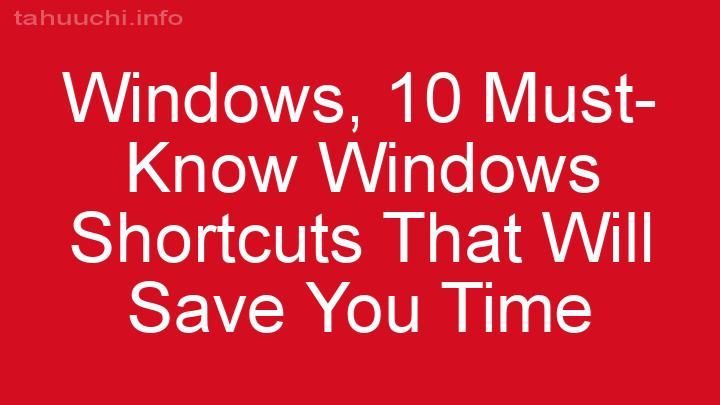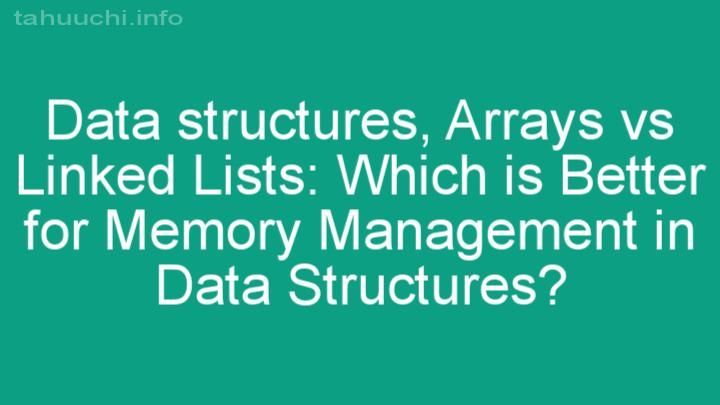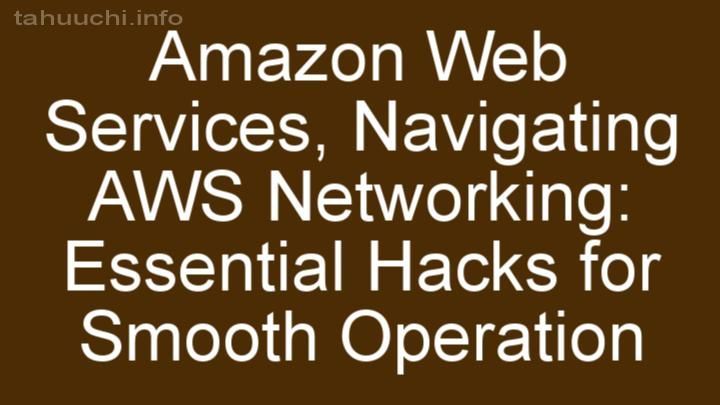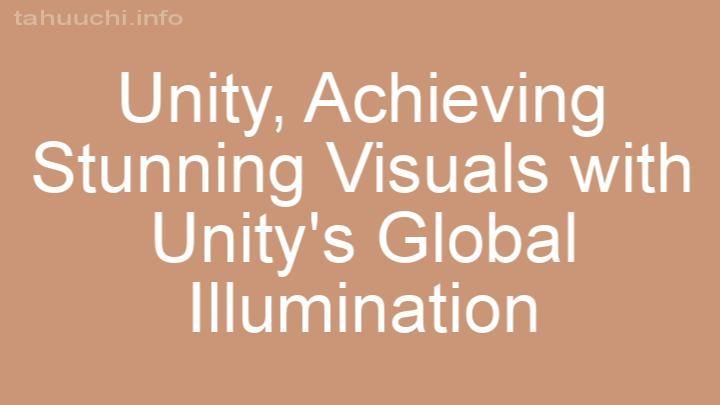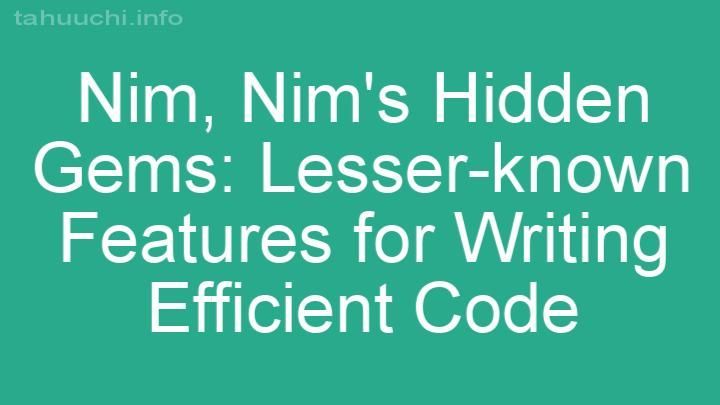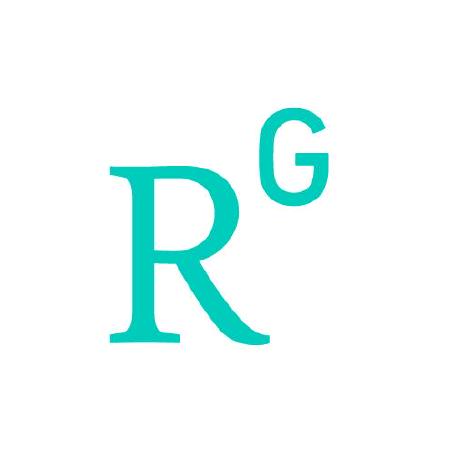
Install
🗼 Spire
Extensible JavaScript toolbox management.
Motivation
Problem: Maintaining tools and configurations for linting, testing and
building your code is hard. The more projects you have, the more time it takes
to keep your setup consistent and up-to-date.
Solution: Spire is a pluggable CLI tool which allows you to abstract all of
your tools and configurations into reusable plugins and presets. Think of it as
“babel for infrastructure”.
Quick Start
- Install
spire:
# yarn
yarn add --dev spire
# npm
npm install --save-dev spire
- Start using in your project:
# npx
npx spire --help
# yarn
yarn spire --help
- Depending on your tech stack, you can start using Spire as zero-config tool.
See spire-config-default for a list of default tools and
configuration section for how to customise it.
-
Using yarn? Consider installing spire-plugin-yarn for few power features.
-
Want to have automated release w/ changelog generation? Check out
spire-plugin-semantic-release and spire-plugin-lerna-release for lerna
monorepos.
Configuration
Spire is based on config presets, which is the same concept for tools like
Babel and ESLint. Configs are a
set of predefined plugins and their options. Configs can also extend a chain of
other configs. By default, Spire is shipped with spire-config-default.
Using a Custom Preset
To use your preferred configuration, install it as dev dependency and reference
it by module name in extends property. To extend multiple
configs, provide it as an array. You can also use individual plugins along with
configs with plugins property.
via package.json#spire (recommended)
{
"name": "acme-project",
"devDependencies": {
"spire": "^3.0.0",
"spire-config-acme": "^1.0.0"
},
"spire": {
"extends": "spire-config-acme"
}
}
via spire.config.js
module.exports = {
extends: 'spire-config-acme',
};
via .spirerc
{
"extends": "spire-config-acme",
}
Using a Local Preset
Note: It is recommended to enable Local Presets only for development.
You can reference a Local Preset or plugin using <rootDir> placeholder which
points to the current project directory:
{
"spire": {
"extends": "<rootDir>/spire-config.js",
"plugins": ["<rootDir>/spire-plugin.js"]
}
}
Passing Options
If the config preset or plugin you're using supports customisation, you can pass
options to it:
{
"spire": {
"extends": [["spire-config-acme", { "fictional": false }]],
"plugins": [["spire-plugin-acme", { "company": true }]]
}
}
Guides
Writing a Config
A Config is a module which exports a function returning an object.
config<function(Object, Object)>spire<Object> Spire API object.options<Object> User-provided config options.
- returns: <Object>
Example:
module.exports = (spire, options) => {
return {
extends: ['spire-config-first', 'spire-config-second'],
plugins: ['spire-plugin'],
};
};
You can dynamically change the behaviour of your preset based on options or
spire APIs, but it's recommended to keep it explicit. Check
spire-config-default
for a reference.
Writing a Plugin
A Plugin is a key component of Spire. After it resolves the config, Spire
accumulates all plugins in chronological order and runs them. A Plugin is a
function returning an object:
Note: It is recommended to keep plugins scoped to a single feature or tool.
plugin<function(Object, Object)>spire<Object> Spire API object.options<Object> User-provided plugin options.
- returns: <Object>
name<string> Name of the plugin (recommended).command<string> Optional name of command. Leaving it empty will
ignorerunhook completly.description<string> Optional human-readable command description.preinstall<function(Context): Promise> Executed before
yarn installornpm installpostinstall<function(Context): Promise> Executed after
yarn installornpm install.postmerge<function(Context): Promise> Executed ongit pull.precommit<function(Context): Promise> Executed ongit commit.setup<function(Context): Promise> Executed beforerunhook.
Use it to prepare arguments or config for your tools. If it fails, Spire
stops futher hooks from being executed.run<function(Context): Promise> Executed as the main logic of
the plugin. Use this hook to run the CLI tool or process long-running task.teardown<function(Context): Promise> Executed afterrunhook,
even if it has failed. Use this hook to cleanup locally or to collect some
stats.preuninstall<function(Context): Promise> Executed before
yarn uninstallornpm uninstall. Run it to cleanup external data.
Example:
module.exports = (spire, options) => {
return {
name: 'my-awesome-tool',
command: 'my-tool',
description: 'run my awesome tool',
async run({ logger }) {
logger.log('Hi from my awesome tool!');
},
};
};
Check spire-plugin-clean, spire-plugin-doctoc and spire-plugin-eslint for
more plugin examples.
Migrating to Spire
Identify your tools: To get started, gather a list of shared tools in your
existing projects. This will help to identify which plugins you'll need.
Pick preset or plugin: Check if there's already a default or community
plugin for that.
Search for spire-plugin-* on
npm for individual tools and
spire-config-* for specific
ecosystems and tech stacks. In case if there's no suitable option for your,
check on how to write a custom plugin.
Make your own preset: If you find that an existing or default preset works
for you, skip this step. If not, create a new module with a name matching
spire-config-*. It can be specific for your personal projects, your company or
a tech stack. Check writing a config for instructions on
how to do this.
Migrate your projects: Once you've got a preset ready, go through your
projects and setup Spire with it. Make sure to delete the
dependencies it replaces. At this point you're done!
Using without Git
You do not need to have git installed to run spire itself. Be aware though that
certain plugins might need to have git installed to work. For example the
semantic-release and lerna-release plugin obviously need git because they create
tags and commits.
Using in monorepos
It is recommended to install Spire on the root level of a monorepo and run all
commands from there. The main motivation behind this is performance and
consistency reasons. You can still though run commands in an indivudual package.
Below is an example of how to run spire lint in a specific monorepo package:
- With yarn workspaces:
yarn workspace <pkg-name> spire lint - With lerna:
npx lerna --scope <pkg-name> exec spire lint
API
CLI
Each plugin can extend a list of available commands and their options. The list
below only includes basic commands.
npx spire --helpPrints the list of available commands.npx spire --versionPrints the current version of Spire.npx spire <cmd>Runs a specific command defined by plugins.npx spire --debug <cmd>Outputs additional debug information.- (hidden)
npx spire hook <name>Runs specific git or npm plugin hooks.
Available hooks arepostinstall,preuninstall,precommitand
postmerge. Use this to test or debug your plugins.
spire
Spire is an object which is passed as the first argument to both configs and
plugins.
spiresetState<function(Object|function)> Sets state by merging it
with previous one (shallow).getState<function(): Object> Returns current state.hasFile<function(string): Promise<boolean>> Checks if
current projects contains specific file.hasPackageProp<function(string): Promise<boolean>> Check if
current project'spackage.jsoncontains specific prop.
context
Context is an object which is passed as the first argument to plugin hooks. It's
designed to be read-only. If you want to pass some data futher, consider using
spire.setState instead.
contextargv<Array<string>> Array of arguments Spire was called with.
Defaults toprocess.argv.slice(2).cli<Object> Instance of yargs for adding
custom commands.cwd<string> Directory Spire is executed in. Defaults to
process.cwd().env<Object> Set of environment variables. Defaults toprocess.env.logger<Object> Instance of
Signale. Uselogger.debug()to
print debug info which is only shown with--debugflag.config<Object> Parsed and normalised config.options<Object> Parsed yargs options. Available only aftersetup
hook.
References
This project is inspired by the great work of JavaScript open source community
(without particular order):
- Kent C. Dodds: Tools without config 🛠📦
- Dan Abramov: The Melting Pot of JavaScript
- Jamie Kyle: Tools 4 Tools 4 Tools
- semantic-release
- react-scripts
- kcd-scripts
- bolt
License
MIT © ResearchGate