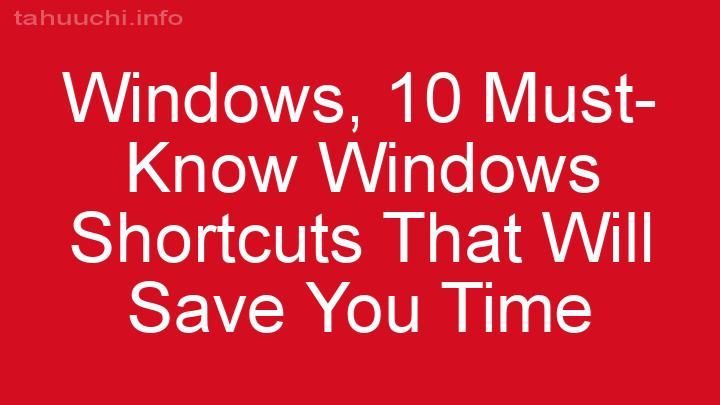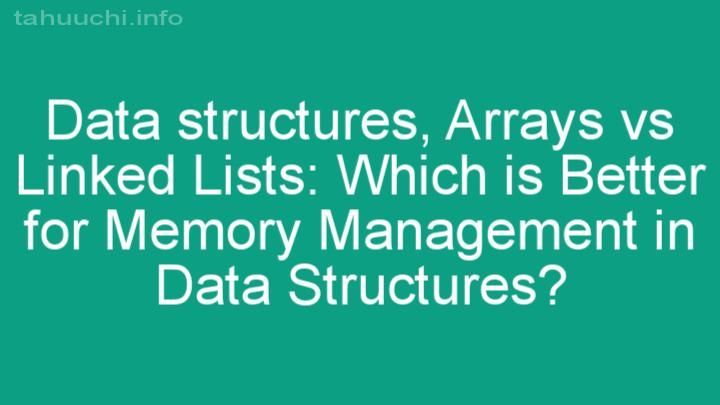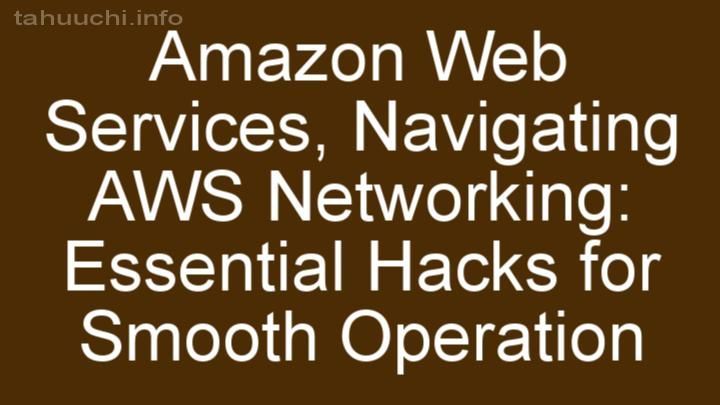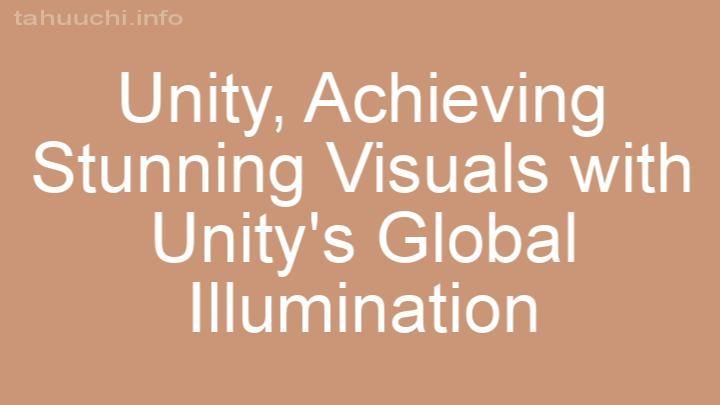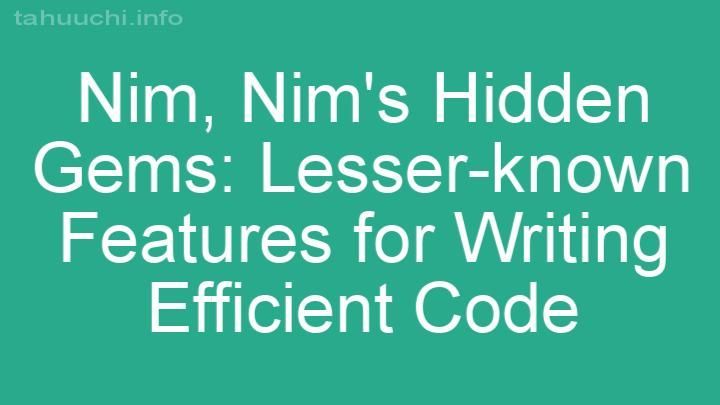Install
Vue Floating Action Button
support material icons
❤❤❤❤ a beautiful Floating Action Button ❤❤❤❤


Features
- Support multiple animations
- Support scrolling/gestures to show/hide automatically
- Support Material Design ICON
- Support Alibaba iconfont.cn
- Support click on the blank space to automatically hide
- Smooth animation reproduction Material Design
- 0 dependency Small size min + gzip packaged only 5.8KB
Installation and use
$ yarn add vue-float-action-button
$ npm install vue-float-action-button
import App from './App.vue'
import VueFab from 'vue-float-action-button'
import Vue from 'vue'
Vue.use(VueFab, /* {
----------------------
// opitons Optional Alibaba iconfont icon or MaterialIcons
iconType: 'MaterialDesign'
// iconType: 'iconfont'
} */)
new Vue({
render: h => h(App)
}).$mount('#app')
This component supports two icons
A material design icon needs to be introduced in the web page
// index.html
<link rel="stylesheet" href="https://fonts.googleapis.com/icon?family=Material+Icons">
// App.vue
<vue-fab mainBtnColor="#3599DB">
<fab-item @clickItem="clickItem" :idx="0" title="add" icon="add" />
<fab-item @clickItem="clickItem" :idx="1" title="https" icon="https" />
<fab-item @clickItem="clickItem" :idx="2" title="edit" icon="edit" />
</vue-fab>
All ICONs can be found from https://material.io/icons/
If you use Alibaba Vector Icon Library https://www.iconfont.cn, follow the prompts to import
<vue-fab icon="icon-jia"
fabItemAnimate="default"
mainBtnColor="#16C2C2">
<fab-item @clickItem="clickBABA" icon="icon-Rxing" :idx="0" title="iconfont.cn">
</fab-item>
<fab-item @clickItem="clickBABA" icon="icon-huanyihuan1" :idx="1" title="交换">
</fab-item>
<fab-item @clickItem="clickBABA" icon="icon-fangda1" :idx="2" title="聚焦">
</fab-item>
</vue-fab>
Vue-Fab has smoothed out the difference between the two in the bottom layer. After introduction, only use the icon attribute to pass in.
Examples
<template>
<vue-fab
:mainBtnColor="mainBtnColor">
<fab-item
v-for="(item, idx) in menu"
:idx="idx"
:title="item.title"
:color="item.color"
:icon="item.icon"
@clickItem="clickItem" />
</vue-fab>
</template>
<script>
export default {
name: 'example',
data () {
return {
menu: [
{
icon: 'done',
title: 'good job!',
color: '#ff9900'
},
{
icon: 'toc',
title: '',
color: '#999'
}
],
mainBtnColor: '#3eaf7c'
}
},
methods: {
clickItem: function (item) {
window.alert(item.idx)
}
}
}
</script>
API
options
| Option | Type | Params | Description |
|---|---|---|---|
| iconType | String | 'MaterialDesign'/'iconfont' | Decide which icon to use based on your usage habits or development dependencies |
Vue.use(VueFab, /* {
----------------------
// opitons Optional iconfont icon or MaterialIcons
iconType: 'MaterialDesign'
// iconType: 'iconfont'
} */)
vue-fab API
Props
| Option | Type | Default | Params | Description |
|---|---|---|---|---|
| iconType | String | 'MaterialDesign' | 'MaterialDesign'/'iconfont' | Decide which icon to use based on your usage habits or development dependencies |
| autoHideDirection | String | 'up' | 'up' / 'down' | Rolling auto-hiding direction control, default value up to show up to hide down value to show up to hide down value |
| unfoldDirection | String | 'up' | 'up' / 'down' | Expanding direction, up or down |
| icon | String | 'add' | / | Inactive icon |
| activeIcon | String | 'add' | / | Activated icon |
| size | String | 'Normal' | 'big' / 'normal' / 'small' | The size of the main Fab will change with the submenu. |
| mainBtnColor | String | '#E64C3B' | / | Main button color |
| hidden | Boolean | true | true / false | Whether to hide Fab |
| fabAnimateBezier | String | linear | 'ease' / 'linear' / 'ease-in' / 'ease-out' / 'ease-in-out' / '.18,.89,.91,.17' | The main button shows the hidden Bezier curve. Fill in the Bezier curve and fill in 'n, n, n, n' or 'liner' directly. |
| z-index | Number | 5 | / | Fab level |
| shadow | Boolean | true | true / false | Main button shadow |
| clickAutoClose | Boolean | true | true / false | Whether to close the menu after clicking the submenu item |
| scrollAutoHide | Boolean | true | true / false | Whether scrolling triggers auto-hiding (the PC side and the mobile side are implemented differently according to the scroll event and the touchmove event respectively) |
| autoHideThreshold | Number | 10 | / | Scroll triggered auto-hidden threshold unit px |
| fabAutoHideAnimateModel | String | 'alive' | 'default' / 'alive' | Fab scrolling triggers auto-hide animations into 'default' (reduce hidden) and 'alive' (scroll down) |
| fabItemAnimate | String | 'default' | 'default' / 'alive' | Transition animation when opening the close submenu is divided into 'default' (respectively) 'alive' (split transition) |
| fabAliveAnimateBezier | String' | '.16,1.01,.61,1.2' | 'ease' / 'linear' / 'ease-in' / 'ease-out' / 'ease-in-out' / '.18,.89,.91,.17' | Sub-menu list Bezier curve in alive animation mode Note: Only when fabMenuAnimate is alive |
| globalOptions | Object | {spacing: 40, delay: 0.05} | / | Animation delay and spacing for each fab-item |
- delay: The delay difference between the fade in and out of the menu item is the delay (in s) of the delay for the previous menu item (the value is automatically divided by 3 when the fabItemAnimate is alive)
- spacing Spacing of each menu item Unit px
Methods
| Name | Param | Type | Default | Description |
|---|---|---|---|---|
| onOffFab | True / False | Boolean | True | Show or hide Fab |
fab-item API
Props
| Option | Type | Default | Params | Description |
|---|---|---|---|---|
| idx | Number | 0 | / | The subscript determines the position and the value returned by the clickItem event (required) |
| title | String | '' | / | Menu item title If not filled, the title box will not be displayed. |
| icon | String | 'add' | / | Submenu item icon Supports [Material Icon] (https://material.io/icons/) and iconfont icon |
| color | String | '#FFF' | / | Support for css color standard Default to white Do not fill in this value will automatically have a shadow with a value of 0px 2px 8px #666 |
| titleColor | String | #666 | / | Submenu title font color |
| titleBgColor | String | #FFF | / | Submenu background color |
Event
| Name | Param | Description |
|---|---|---|
| clickItem | {idx} | When the menu item is not empty and the menu item is clicked, the idx value passed in the menu item is returned. |
Note
Due to safari's event delivery mechanism window, document, body does not respond to click eventsIf clicks on a blank area and the submenu cannot be automatically closed ** Please check if the html height is 100%
If there is no 100%, please set the css attribute to the html tag separately min-height: 100%
The project handles the safari browser separately. In the safari browser, the click event is mounted on the HTML tag, and the browser other than the iOS system is mounted on the window.
LICENSE
MIT