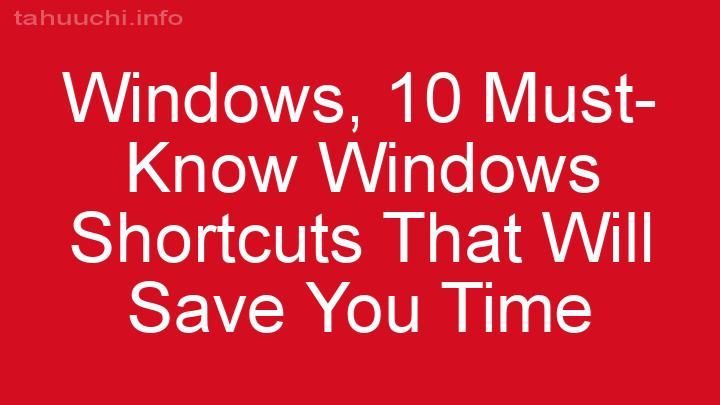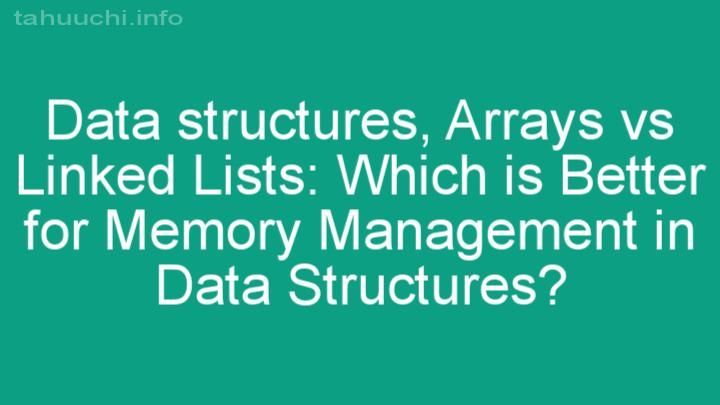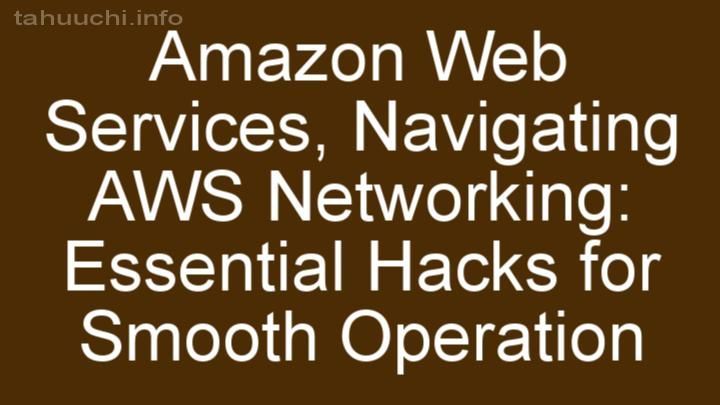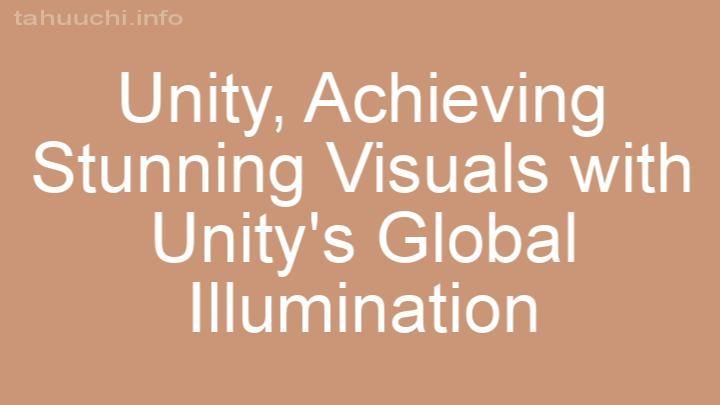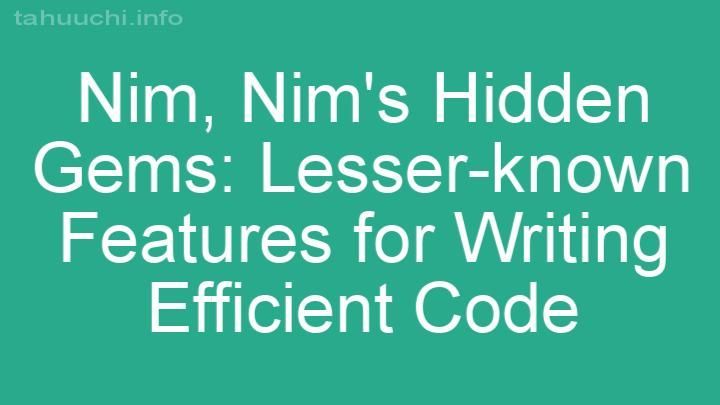Install
TDD with Browserify, Mocha, Headless Chrome and WebDriver
Browserifies ./test/*.js, decorated with a Mocha test runner, runs it in
Headless Chrome and passes the output back to your console. Cleans up your
stack traces by mapping back to the original sources and removing lines from
the test framework.
Features
- Run tests in Headless Chrome
- Run tests in real browsers
- Code coverage options:
- Works with most Mocha reporters (docs)
- Exposes a Node API (docs)
Install
This will install Mochify in your current project and add it to the
devDependencies:
npm install mochify --save-dev
Puppeteer will download a recent version of Chromium. If you want to skip
the download and provide your own executable instead, define the
PUPPETEER_SKIP_CHROMIUM_DOWNLOAD environment variable or add this to your
package.json:
{
"config": {
"puppeteer_skip_chromium_download": true
}
}
For proxy settings and other environment variables, see the Puppeteer
documentation.
Usage
Configure "scripts" in your package.json so that your project ships with
the testing infrastructure:
{
"scripts": {
"test": "mochify",
"watch": "mochify --watch",
"webdriver": "mochify --wd"
}
}
To run from the command line, either run npm install mochify -g to have
mochify available globally, or from within your project directory run:
node_modules/.bin/mochify
Debugging
Place a debugger statement in your source code and run mochify --debug.
This will open a Chromium instance with developer tools opened and it will
break at the debugger statement.
Command line options
--watchor-wuse watchify to watch your files and run the tests on
change.--reporteror-Rchanges the Mocha reporter (see further down).--grepsets the Mocha grep option.--invertsets the Mocha grepinvertflag.--recursiveinclude sub directories.--uior-Uchanges the Mocha UI. Defaults to'bdd'.--timeoutor-tchanges the Mocha timeout. Defaults to2000.--colorsexplicitly enables color output.--no-colorsexplicitly disables color output.--outfileor-owrites output to this file. If unspecified, mochify
prints to stdout.--requireor-rrequires the given module.--debuglaunches a non-headless chromium instance with developer tools.--chromeuses a specific Chrome executable. If not specified, the built-in
chromium is used.--ignore-ssl-errorstells Chrome whether or not to ignore ssl certificate
issues (default is false)--allow-chrome-as-rootallows Chrome to run as root--dumpiopassed to puppeteer to dump all IO--https-serverlaunches an HTTPS server on the specified port. If no port is given a random available port will be used.--viewport-widthtells Chrome to use a certain width for its viewport.--viewport-heighttells Chrome to use a certain height for its viewport.--coverchecks code coverage with coverify.--nodecreates a bare bundle and runs test cases on node.--wduse min-webdriver to run the tests in multiple real browsers.--urlruns the tests in the context of the given URL.--wd-file(only with--wd) specify the location of the.min-wdconfig file.--consolify output.htmlgenerate a standalone HTML page with consolify.--bundlespecify a separate JS file export when using--consolify.--transformspecifies a Browserify transform to add. Can be specified
multiple times. Options can be passed with subargs.--global-transformspecifies a Browserify transform to add globally. Can be
specified multiple times. Options can be passed with subargs.--pluginspecifies a Browserify plugin to add. Can be specified multiple
times. Options can be passed with subargs.--extensionsearch for files with the extension in "require" statements.--no-browser-fieldturns off package.json browser field resolution.--no-commondirpreserve original paths.--externalmarks given path or module as external resource and
prevent from being loaded into the bundle.--yieldsor-ychanges the yield interval to allow pending I/O to happen.--versionor-vshows the Mochify version number.--helpor-hshows usage and all available options.--async-pollingdisables async polling when set to false (for use in Appium).--mocha-pathspecifies path to a custom Mocha module--web-securityallows disabling same-origin policy (when set tofalse, passes down--disable-web-securityto Chromium)
Continuous Integration
To run builds in CI services like Travis or CircleCI, you must pass --allow-chrome-as-root.
Here is a minimal .travis.yml:
language: node_js
node_js:
- "16"
sudo: false
script:
- npm test -- --allow-chrome-as-root
Selenium WebDriver setup
- Download the «Selenium Server Standalone» JAR from here:
http://selenium-release.storage.googleapis.com/index.html - Except for Firefox, you will also need drivers for each browser.
- The driver for Google Chrome can be found here:
http://chromedriver.storage.googleapis.com/index.html - Put the drivers in the same directory as the JAR file and run:
java -jar selenium-server-standalone-2.39.0.jar
Create .min-wd in your project root:
{
"hostname": "localhost",
"port": 4444,
"browsers": [{
"name": "internet explorer",
"version": "11"
}, {
"name": "chrome"
}, {
"name": "firefox"
}]
}
That's it! Now mochify --wd will run your Mocha test cases in the configured
browsers simultaneously. If you installed mochify without -g, you will have
to run node_modules/.bin/mochify --wd.
Additional Selenium capabilities and browser-specific capabilities can be
specified with the capabilities property:
{
"hostname": "localhost",
"port": 4444,
"browsers": [{
"name": "chrome",
"capabilities": {
"chromeOptions": {
"args": ["--headless", "--disable-gpu"]
}
}
}]
}
SauceLabs setup
Export your SauceLabs credentials:
export SAUCE_USERNAME="your-user-name"
export SAUCE_ACCESS_KEY="your-access-key"
Enable SauceLabs in your .min-wd file or in the "webdriver" property in
your package.json:
{
"sauceLabs": true
}
For more information about Selenium WebDriver and SourceLabs support can be
found on the min-webdriver project page.
Appium setup
Note: This has only be tested on Mac OS X High Sierra with the iOS
Simulator so far. If you have successfully tested with other configurations,
please file an issue so that we can extend the docs.
Setup for iOS Simulator on Mac OS X (requires XCode):
npm install -g appiumbrew install carthage- Configure your
.min-wdfile or the"webdriver"property in your
package.jsonlike this:
{
"hostname": "localhost",
"port": 4723,
"browsers": [{
"name": "Safari",
"platformName": "iOS",
"platformVersion": "11.2",
"deviceName": "iPhone Simulator"
}]
}
- Run
appium --log-level errorwhich should start a server on port4723 - Run
mochify --wd --async-polling false
It's important to use --async-polling false here. The default asynchronous
polling does not work with this setup.
BrowserStack setup
Export your BrowserStack credentials:
export BROWSERSTACK_USERNAME="your-user-name"
export BROWSERSTACK_ACCESS_KEY="your-access-key"
Example .min-wd file:
module.exports = {
"hostname": "hub-cloud.browserstack.com",
"port": 80,
"browsers": [{
"name": "chrome",
"capabilities": {
"browser": "Chrome",
"browserstack.user": process.env.BROWSERSTACK_USERNAME,
"browserstack.key": process.env.BROWSERSTACK_ACCESS_KEY
}
}]
}
Reporters
Mocha reporters known to work:
- min
- dot
- list
- spec
- tap
- json
- doc
- xunit
- markdown
- landing
- nyan
Note: Consuming the output of a machine readable reporter may not work as
expected with --wd.
API
var mochify = require('mochify');
mochify('./test/*.js', {
reporter: 'tap'
}).bundle();
mochify()uses default settings and runs tests in./test/*.jsmochify(paths)specifies the paths, a space delimited list of globsmochify(opts)configures options as described belowmochify(paths, opts)combines custom paths and options
All long form command line options can be used. E.g. --node can be configured
as { node : true }, --no-browser-field as { 'browser-field': false },
--reporter tab as { reporter : 'tab' } and so on.
Additional API options:
outputa stream that receives the test output (e.g. through2)globoptions to pass to globreporterOptionsoptions to pass to mocha reporter
The mochify function returns a Browserify instance. Please refer to the
Browserify API for details.
Code coverage with NYC
Install nyc, the babelify transform,
@babel/core and babel-plugin-istanbul:
$ npm install nyc babelify @babel/core babel-plugin-istanbul --save-dev
Using a package.json script that can be run with npm run cover:
{
"scripts" : {
"cover" : "nyc --instrument false mochify --transform [ babelify --ignore [ test ] --plugins [ babel-plugin-istanbul ] ]"
}
}
Workaround for Apple Silicon
Puppeteer fails to launch on M1. Follow these steps to work around:
-
Install Google Chrome
-
Define these environment variables:
export PUPPETEER_SKIP_CHROMIUM_DOWNLOAD=true export PUPPETEER_EXECUTABLE_PATH=/Applications/Google\ Chrome.app/Contents/MacOS/Google\ Chrome
Compatibility
- v8.x
- Node Node 12.0+, Node 14.0+, Node 16.0+
- Mocha ^8.4
- Browserify ^16.5
- Puppeteer ^9.1
- v7.x
- Node 10.0+, Node 12.0+, Node 14.0+
- Mocha ^5.2
- Browserify ^16.5
- Puppeteer ^5.3
- v6.x
- Node 6.0+, Node 8.0+, Node 10.0+
- Mocha ^5.2
- Browserify ^16.2
- Puppeteer ^1.10
- v5.2+
- Node 6.0+, Node 8.0+
- Mocha ^4.1
- Browserify ^15.2
- Puppeteer ^1.0
- v5.0 - v5.1
- Node 6.0+, Node 8.0+
- Mocha ^4.0
- Browserify ^14.4
- Puppeteer ^0.13
- v4.x
- Node 4.0+, 6.0+, Node 8.0+
- PhantomJS 1.9, 2.0
- Mocha ^4.0
- Browserify ^14.4
- v3.x
- Node 4.0+
- Mocha ^3.2
- Browserify ^14.1
- v2.15+
- Browserify 13.x
- v2.14
- Mocha ^2.3
- v2.13
- Browserify 11.x
- v2.10 - v2.12
- Browserify 10.x
- v2.5 - v2.9
- Browserify 9.x
- v2.4
- Browserify 8.x
- v2.3
- Browserify 7.x
- v2.0 - v2.2
- Browserify 6.x
- Mocha 2.x
- v1.x
- Browserify 5.x
- Mocha 1.x
- v0.x
- Browserify 4.x
License
MIT