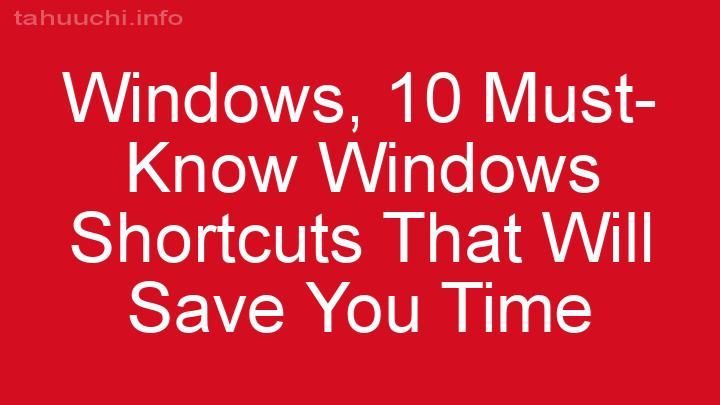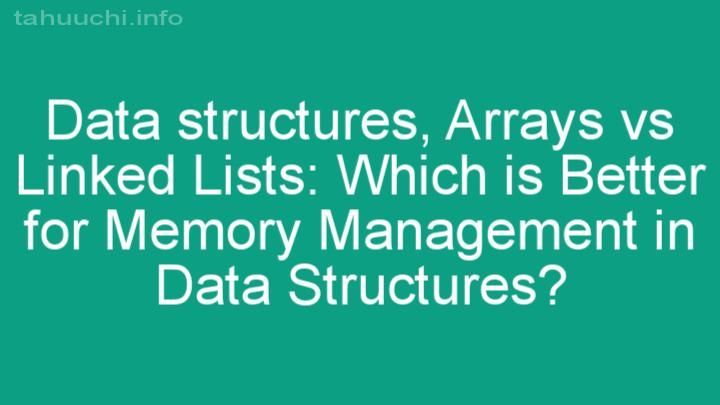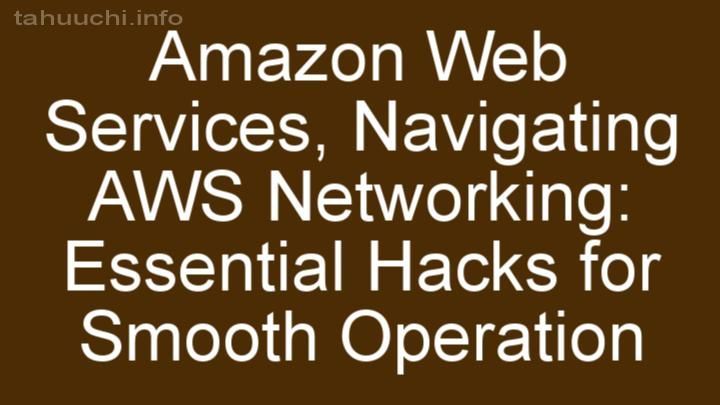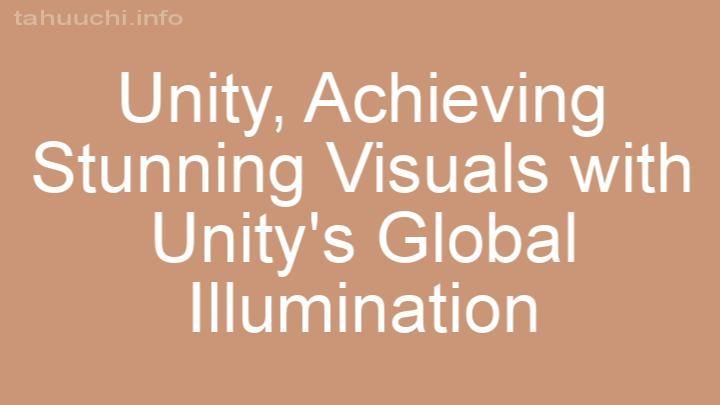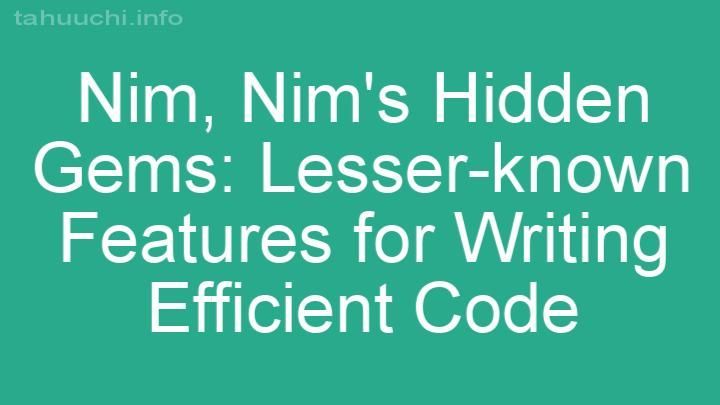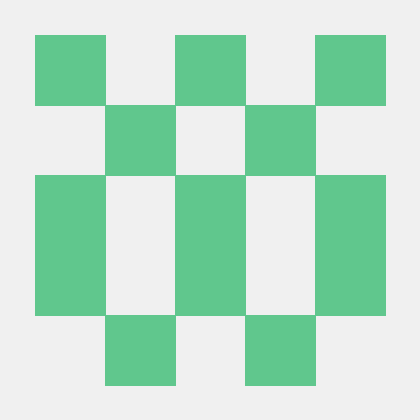
Install
@react-md/states
This package is used to create different interaction states for when a user is
touching, hovering, pressing, or keyboard focusing an element on the page. There
are also some mixins and styles that allow you to apply styles only while the
user is in "touch", "mouse", or "keyboard" mode so you can finally get that
amazing keyboard focus only effect going on.
Installation
npm install --save @react-md/states
It is also recommended to install the following packages:
npm install --save @react-md/theme \
@react-md/typography \
@react-md/utils
Documentation
You should check out the
full documentation for live
examples and more customization information, but an example usage is shown
below.
Usage
This package has two main exports: StatesConfig and useInteractionStates.
StatesConfig
This component is used to apply global configuration for how your user
interactions should work as well as determining the user input mode for your
app. There should only be one StatesConfig component defined in your app at
a time and it should probably be somewhere near the root of your React render
tree since this component will modify the base document.body element with a
different className to help determine the current interaction mode.
import { render } from "react-dom";
import { StatesConfig } from "@react-md/states";
import App from "./App";
const Root = () => (
<StatesConfig>
<App />
</StatesConfig>
);
render(<Root />, document.getElementById("root"));
Since some people do not actually like the ripple effect from material design,
you can also configure the StatesConfig to remove the ripples altogether and
fallback to the default "pressed" states which will just change background color
temporarily instead.
import { render } from "react-dom";
import { StatesConfig } from "@react-md/states";
import App from "./App";
const Root = () => (
<StatesConfig disableRipple>
<App />
</StatesConfig>
);
render(<Root />, document.getElementById("root"));
useInteractionStates
This is a hook that will allow you to connect to the current StatesConfig and
apply the different interaction states for an element. This hook will always
return an object containing:
ripples-ReactNodeof the ripples when enabled ornullwhen ripples are
disabledclassName- A mergedclassNameif using the pressed fallback state when
ripples are disabledhandlers- An object containing all the event handlers that must be applied
to the DOM element so all the interaction states can happen.
import type { HTMLAttributes, ReactElement } from "react";
import { render } from "react-dom";
import {
StatesConfig,
userInteractionStates,
InteractionStatesOptions,
} from "@react-md/states";
type ButtonProps = HTMLAttributes<HTMLButtonElement> &
InteractionStatesOptions<HTMLButtonElement>;
function Button({
className: propClassName,
disabled,
disableRipple,
disableProgrammaticRipple,
disableSpacebarClick,
disablePressedFallback,
children,
...propHandlers
}: ButtonProps): ReactElement {
const { ripples, handlers, className } = useInteractionStates({
handlers: propHandlers,
className: propClassName,
disabled: disabled,
disableRipple,
disableProgrammaticRipple,
disableSpacebarClick,
disablePressedFallback,
});
return (
<button type="button" className={className} {...handlers}>
{children}
{ripples}
</button>
);
}
function App(): ReactElement {
return (
<>
<Button>Button 1</Button>
<Button disableRipple>Button 2</Button>
<Button disableRipple disablePressedFallback>
Button 3
</Button>
</>
);
}
render(<App />, document.getElementById("root"));