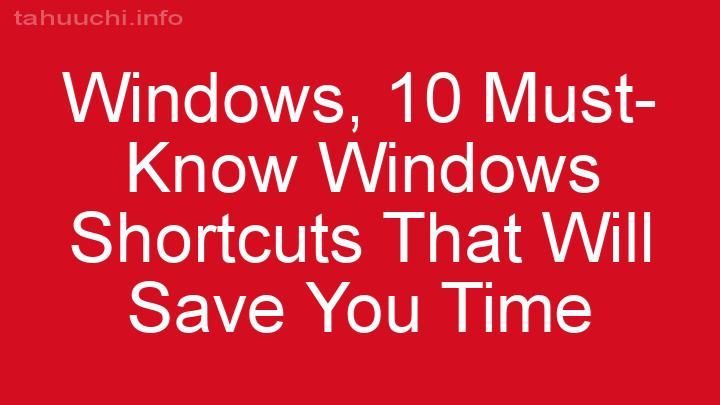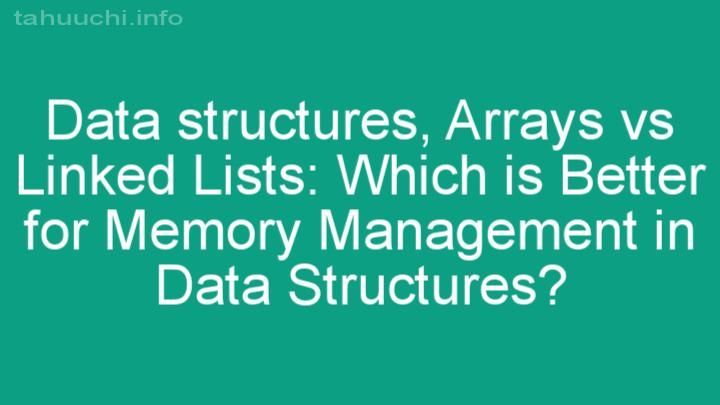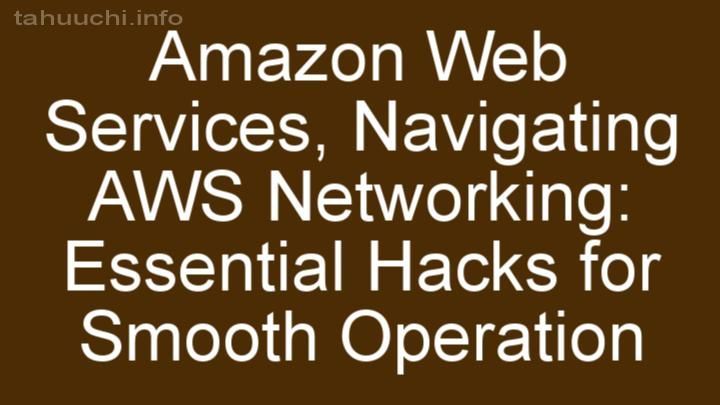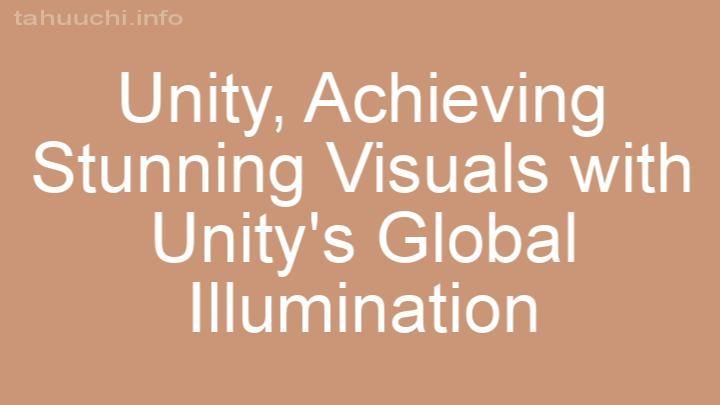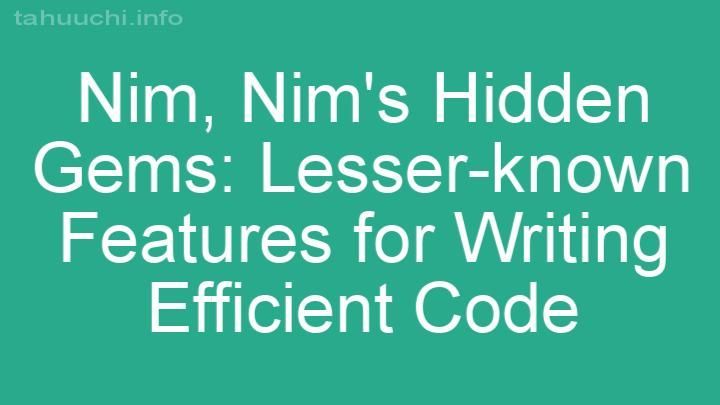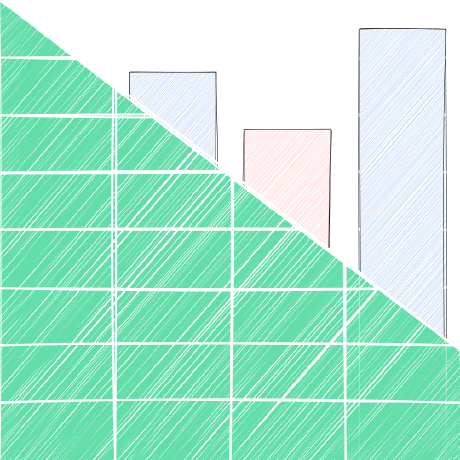
Install
SheetJS
The SheetJS Community Edition offers battle-tested open-source solutions for
extracting useful data from almost any complex spreadsheet and generating new
spreadsheets that will work with legacy and modern software alike.
SheetJS Pro offers solutions beyond data processing:
Edit complex templates with ease; let out your inner Picasso with styling; make
custom sheets with images/graphs/PivotTables; evaluate formula expressions and
port calculations to web apps; automate common spreadsheet tasks, and much more!
Browser Test and Support Matrix
Supported File Formats


Table of Contents
Expand to show Table of Contents
- Getting Started
- Acquiring and Extracting Data
- Processing Data
- Packaging and Releasing Data
- Interface
- Common Spreadsheet Format
- Parsing Options
- Writing Options
- Utility Functions
- File Formats
- Testing
- Contributing
- License
- References
Getting Started
Installation
Standalone Browser Scripts
The complete browser standalone build is saved to dist/xlsx.full.min.js and
can be directly added to a page with a script tag:
<script lang="javascript" src="dist/xlsx.full.min.js"></script>
CDN Availability (click to show)
| CDN | URL |
|---|---|
unpkg |
https://unpkg.com/xlsx/ |
jsDelivr |
https://jsdelivr.com/package/npm/xlsx |
CDNjs |
https://cdnjs.com/libraries/xlsx |
For example, unpkg makes the latest version available at:
<script src="https://unpkg.com/xlsx/dist/xlsx.full.min.js"></script>
Browser builds (click to show)
The complete single-file version is generated at dist/xlsx.full.min.js
dist/xlsx.core.min.js omits codepage library (no support for XLS encodings)
A slimmer build is generated at dist/xlsx.mini.min.js. Compared to full build:
- codepage library skipped (no support for XLS encodings)
- no support for XLSB / XLS / Lotus 1-2-3 / SpreadsheetML 2003 / Numbers
- node stream utils removed
With bower:
$ bower install js-xlsx
ECMAScript Modules
The ECMAScript Module build is saved to xlsx.mjs and can be directly added to
a page with a script tag using type=module:
<script type="module">
import { read, writeFileXLSX } from "./xlsx.mjs";
/* load the codepage support library for extended support with older formats */
import { set_cptable } from "./xlsx.mjs";
import * as cptable from './dist/cpexcel.full.mjs';
set_cptable(cptable);
</script>
The npm package also exposes the module
with the module parameter, supported in Angular and other projects:
import { read, writeFileXLSX } from "xlsx";
/* load the codepage support library for extended support with older formats */
import { set_cptable } from "xlsx";
import * as cptable from 'xlsx/dist/cpexcel.full.mjs';
set_cptable(cptable);
Deno
xlsx.mjs can be imported in Deno. It is available from unpkg:
// @deno-types="https://unpkg.com/xlsx/types/index.d.ts"
import * as XLSX from 'https://unpkg.com/xlsx/xlsx.mjs';
/* load the codepage support library for extended support with older formats */
import * as cptable from 'https://unpkg.com/xlsx/dist/cpexcel.full.mjs';
XLSX.set_cptable(cptable);
NodeJS
With npm:
$ npm install xlsx
By default, the module supports require:
var XLSX = require("xlsx");
The module also ships with xlsx.mjs for use with import:
import * as XLSX from 'xlsx/xlsx.mjs';
/* load 'fs' for readFile and writeFile support */
import * as fs from 'fs';
XLSX.set_fs(fs);
/* load 'stream' for stream support */
import { Readable } from 'stream';
XLSX.stream.set_readable(Readable);
/* load the codepage support library for extended support with older formats */
import * as cpexcel from 'xlsx/dist/cpexcel.full.mjs';
XLSX.set_cptable(cpexcel);
Photoshop and InDesign
dist/xlsx.extendscript.js is an ExtendScript build for Photoshop and InDesign
that is included in the npm package. It can be directly referenced with a
#include directive:
#include "xlsx.extendscript.js"
Internet Explorer and ECMAScript 3 Compatibility (click to show)
For broad compatibility with JavaScript engines, the library is written using
ECMAScript 3 language dialect as well as some ES5 features like Array#forEach.
Older browsers require shims to provide missing functions.
To use the shim, add the shim before the script tag that loads xlsx.js:
<!-- add the shim first -->
<script type="text/javascript" src="shim.min.js"></script>
<!-- after the shim is referenced, add the library -->
<script type="text/javascript" src="xlsx.full.min.js"></script>
The script also includes IE_LoadFile and IE_SaveFile for loading and saving
files in Internet Explorer versions 6-9. The xlsx.extendscript.js script
bundles the shim in a format suitable for Photoshop and other Adobe products.
Usage
Most scenarios involving spreadsheets and data can be broken into 5 parts:
-
Acquire Data: Data may be stored anywhere: local or remote files,
databases, HTML TABLE, or even generated programmatically in the web browser. -
Extract Data: For spreadsheet files, this involves parsing raw bytes to
read the cell data. For general JS data, this involves reshaping the data. -
Process Data: From generating summary statistics to cleaning data
records, this step is the heart of the problem. -
Package Data: This can involve making a new spreadsheet or serializing
withJSON.stringifyor writing XML or simply flattening data for UI tools. -
Release Data: Spreadsheet files can be uploaded to a server or written
locally. Data can be presented to users in an HTML TABLE or data grid.
A common problem involves generating a valid spreadsheet export from data stored
in an HTML table. In this example, an HTML TABLE on the page will be scraped,
a row will be added to the bottom with the date of the report, and a new file
will be generated and downloaded locally. XLSX.writeFile takes care of
packaging the data and attempting a local download:
// Acquire Data (reference to the HTML table)
var table_elt = document.getElementById("my-table-id");
// Extract Data (create a workbook object from the table)
var workbook = XLSX.utils.table_to_book(table_elt);
// Process Data (add a new row)
var ws = workbook.Sheets["Sheet1"];
XLSX.utils.sheet_add_aoa(ws, [["Created "+new Date().toISOString()]], {origin:-1});
// Package and Release Data (`writeFile` tries to write and save an XLSB file)
XLSX.writeFile(workbook, "Report.xlsb");
This library tries to simplify steps 2 and 4 with functions to extract useful
data from spreadsheet files (read / readFile) and generate new spreadsheet
files from data (write / writeFile). Additional utility functions like
table_to_book work with other common data sources like HTML tables.
This documentation and various demo projects cover a number of common scenarios
and approaches for steps 1 and 5.
Utility functions help with step 3.
"Acquiring and Extracting Data" describes
solutions for common data import scenarios.
"Packaging and Releasing Data" describes
solutions for common data export scenarios.
"Processing Data" describes solutions for
common workbook processing and manipulation scenarios.
"Utility Functions" details utility functions for
translating JSON Arrays and other common JS structures into worksheet objects.
The Zen of SheetJS
Data processing should fit in any workflow
The library does not impose a separate lifecycle. It fits nicely in websites
and apps built using any framework. The plain JS data objects play nice with
Web Workers and future APIs.
JavaScript is a powerful language for data processing
The "Common Spreadsheet Format" is a simple object
representation of the core concepts of a workbook. The various functions in the
library provide low-level tools for working with the object.
For friendly JS processing, there are utility functions for converting parts of
a worksheet to/from an Array of Arrays. The following example combines powerful
JS Array methods with a network request library to download data, select the
information we want and create a workbook file:
Get Data from a JSON Endpoint and Generate a Workbook (click to show)
The goal is to generate a XLSB workbook of US President names and birthdays.
Acquire Data
Raw Data
https://theunitedstates.io/congress-legislators/executive.json has the desired
data. For example, John Adams:
{
"id": { /* (data omitted) */ },
"name": {
"first": "John", // <-- first name
"last": "Adams" // <-- last name
},
"bio": {
"birthday": "1735-10-19", // <-- birthday
"gender": "M"
},
"terms": [
{ "type": "viceprez", /* (other fields omitted) */ },
{ "type": "viceprez", /* (other fields omitted) */ },
{ "type": "prez", /* (other fields omitted) */ } // <-- look for "prez"
]
}
Filtering for Presidents
The dataset includes Aaron Burr, a Vice President who was never President!
Array#filter creates a new array with the desired rows. A President served
at least one term with type set to "prez". To test if a particular row has
at least one "prez" term, Array#some is another native JS function. The
complete filter would be:
const prez = raw_data.filter(row => row.terms.some(term => term.type === "prez"));
Lining up the data
For this example, the name will be the first name combined with the last name
(row.name.first + " " + row.name.last) and the birthday will be the subfield
row.bio.birthday. Using Array#map, the dataset can be massaged in one call:
const rows = prez.map(row => ({
name: row.name.first + " " + row.name.last,
birthday: row.bio.birthday
}));
The result is an array of "simple" objects with no nesting:
[
{ name: "George Washington", birthday: "1732-02-22" },
{ name: "John Adams", birthday: "1735-10-19" },
// ... one row per President
]
Extract Data
With the cleaned dataset, XLSX.utils.json_to_sheet generates a worksheet:
const worksheet = XLSX.utils.json_to_sheet(rows);
XLSX.utils.book_new creates a new workbook and XLSX.utils.book_append_sheet
appends a worksheet to the workbook. The new worksheet will be called "Dates":
const workbook = XLSX.utils.book_new();
XLSX.utils.book_append_sheet(workbook, worksheet, "Dates");
Process Data
Fixing headers
By default, json_to_sheet creates a worksheet with a header row. In this case,
the headers come from the JS object keys: "name" and "birthday".
The headers are in cells A1 and B1. XLSX.utils.sheet_add_aoa can write text
values to the existing worksheet starting at cell A1:
XLSX.utils.sheet_add_aoa(worksheet, [["Name", "Birthday"]], { origin: "A1" });
Fixing Column Widths
Some of the names are longer than the default column width. Column widths are
set by setting the "!cols" worksheet property.
The following line sets the width of column A to approximately 10 characters:
worksheet["!cols"] = [ { wch: 10 } ]; // set column A width to 10 characters
One Array#reduce call over rows can calculate the maximum width:
const max_width = rows.reduce((w, r) => Math.max(w, r.name.length), 10);
worksheet["!cols"] = [ { wch: max_width } ];
Note: If the starting point was a file or HTML table, XLSX.utils.sheet_to_json
will generate an array of JS objects.
Package and Release Data
XLSX.writeFile creates a spreadsheet file and tries to write it to the system.
In the browser, it will try to prompt the user to download the file. In NodeJS,
it will write to the local directory.
XLSX.writeFile(workbook, "Presidents.xlsx");
Complete Example
// Uncomment the next line for use in NodeJS:
// const XLSX = require("xlsx"), axios = require("axios");
(async() => {
/* fetch JSON data and parse */
const url = "https://theunitedstates.io/congress-legislators/executive.json";
const raw_data = (await axios(url, {responseType: "json"})).data;
/* filter for the Presidents */
const prez = raw_data.filter(row => row.terms.some(term => term.type === "prez"));
/* flatten objects */
const rows = prez.map(row => ({
name: row.name.first + " " + row.name.last,
birthday: row.bio.birthday
}));
/* generate worksheet and workbook */
const worksheet = XLSX.utils.json_to_sheet(rows);
const workbook = XLSX.utils.book_new();
XLSX.utils.book_append_sheet(workbook, worksheet, "Dates");
/* fix headers */
XLSX.utils.sheet_add_aoa(worksheet, [["Name", "Birthday"]], { origin: "A1" });
/* calculate column width */
const max_width = rows.reduce((w, r) => Math.max(w, r.name.length), 10);
worksheet["!cols"] = [ { wch: max_width } ];
/* create an XLSX file and try to save to Presidents.xlsx */
XLSX.writeFile(workbook, "Presidents.xlsx");
})();
For use in the web browser, assuming the snippet is saved to snippet.js,
script tags should be used to include the axios and xlsx standalone builds:
<script src="https://unpkg.com/xlsx/dist/xlsx.full.min.js"></script>
<script src="https://unpkg.com/axios/dist/axios.min.js"></script>
<script src="snippet.js"></script>
File formats are implementation details
The parser covers a wide gamut of common spreadsheet file formats to ensure that
"HTML-saved-as-XLS" files work as well as actual XLS or XLSX files.
The writer supports a number of common output formats for broad compatibility
with the data ecosystem.
To the greatest extent possible, data processing code should not have to worry
about the specific file formats involved.
JS Ecosystem Demos
The demos directory includes sample projects for:
Frameworks and APIs
angularjsangular and ionicknockoutmeteorreact and react-nativevue 2.x and weexXMLHttpRequest and fetchnodejs serverdatabases and key/value storestyped arrays and math
Bundlers and Tooling
Platforms and Integrations
denoelectron applicationnw.js applicationChrome / Chromium extensionsDownload a Google Sheet locallyAdobe ExtendScriptHeadless Browserscanvas-datagridx-spreadsheetreact-data-gridvue3-table-lightSwift JSC and other engines"serverless" functionsinternet explorer
Other examples are included in the showcase.
https://sheetjs.com/demos/modify.html shows a complete example of reading,
modifying, and writing files.
https://github.com/SheetJS/sheetjs/blob/HEAD/bin/xlsx.njs is the command-line
tool included with node installations, reading spreadsheet files and exporting
the contents in various formats.
Acquiring and Extracting Data
Parsing Workbooks
API
Extract data from spreadsheet bytes
var workbook = XLSX.read(data, opts);
The read method can extract data from spreadsheet bytes stored in a JS string,
"binary string", NodeJS buffer or typed array (Uint8Array or ArrayBuffer).
Read spreadsheet bytes from a local file and extract data
var workbook = XLSX.readFile(filename, opts);
The readFile method attempts to read a spreadsheet file at the supplied path.
Browsers generally do not allow reading files in this way (it is deemed a
security risk), and attempts to read files in this way will throw an error.
The second opts argument is optional. "Parsing Options"
covers the supported properties and behaviors.
Examples
Here are a few common scenarios (click on each subtitle to see the code):
Local file in a NodeJS server (click to show)
readFile uses fs.readFileSync under the hood:
var XLSX = require("xlsx");
var workbook = XLSX.readFile("test.xlsx");
For Node ESM, the readFile helper is not enabled. Instead, fs.readFileSync
should be used to read the file data as a Buffer for use with XLSX.read:
import { readFileSync } from "fs";
import { read } from "xlsx/xlsx.mjs";
const buf = readFileSync("test.xlsx");
/* buf is a Buffer */
const workbook = read(buf);
Local file in a Deno application (click to show)
readFile uses Deno.readFileSync under the hood:
// @deno-types="https://deno.land/x/sheetjs/types/index.d.ts"
import * as XLSX from 'https://deno.land/x/sheetjs/xlsx.mjs'
const workbook = XLSX.readFile("test.xlsx");
Applications reading files must be invoked with the --allow-read flag. The
deno demo has more examples
User-submitted file in a web page ("Drag-and-Drop") (click to show)
For modern websites targeting Chrome 76+, File#arrayBuffer is recommended:
// XLSX is a global from the standalone script
async function handleDropAsync(e) {
e.stopPropagation(); e.preventDefault();
const f = e.dataTransfer.files[0];
/* f is a File */
const data = await f.arrayBuffer();
/* data is an ArrayBuffer */
const workbook = XLSX.read(data);
/* DO SOMETHING WITH workbook HERE */
}
drop_dom_element.addEventListener("drop", handleDropAsync, false);
For maximal compatibility, the FileReader API should be used:
function handleDrop(e) {
e.stopPropagation(); e.preventDefault();
var f = e.dataTransfer.files[0];
/* f is a File */
var reader = new FileReader();
reader.onload = function(e) {
var data = e.target.result;
/* reader.readAsArrayBuffer(file) -> data will be an ArrayBuffer */
var workbook = XLSX.read(data);
/* DO SOMETHING WITH workbook HERE */
};
reader.readAsArrayBuffer(f);
}
drop_dom_element.addEventListener("drop", handleDrop, false);
https://oss.sheetjs.com/sheetjs/ demonstrates the FileReader technique.
User-submitted file with an HTML INPUT element (click to show)
Starting with an HTML INPUT element with type="file":
<input type="file" id="input_dom_element">
For modern websites targeting Chrome 76+, Blob#arrayBuffer is recommended:
// XLSX is a global from the standalone script
async function handleFileAsync(e) {
const file = e.target.files[0];
const data = await file.arrayBuffer();
/* data is an ArrayBuffer */
const workbook = XLSX.read(data);
/* DO SOMETHING WITH workbook HERE */
}
input_dom_element.addEventListener("change", handleFileAsync, false);
For broader support (including IE10+), the FileReader approach is recommended:
function handleFile(e) {
var file = e.target.files[0];
var reader = new FileReader();
reader.onload = function(e) {
var data = e.target.result;
/* reader.readAsArrayBuffer(file) -> data will be an ArrayBuffer */
var workbook = XLSX.read(e.target.result);
/* DO SOMETHING WITH workbook HERE */
};
reader.readAsArrayBuffer(file);
}
input_dom_element.addEventListener("change", handleFile, false);
The oldie demo shows an IE-compatible fallback scenario.
Fetching a file in the web browser ("Ajax") (click to show)
For modern websites targeting Chrome 42+, fetch is recommended:
// XLSX is a global from the standalone script
(async() => {
const url = "http://oss.sheetjs.com/test_files/formula_stress_test.xlsx";
const data = await (await fetch(url)).arrayBuffer();
/* data is an ArrayBuffer */
const workbook = XLSX.read(data);
/* DO SOMETHING WITH workbook HERE */
})();
For broader support, the XMLHttpRequest approach is recommended:
var url = "http://oss.sheetjs.com/test_files/formula_stress_test.xlsx";
/* set up async GET request */
var req = new XMLHttpRequest();
req.open("GET", url, true);
req.responseType = "arraybuffer";
req.onload = function(e) {
var workbook = XLSX.read(req.response);
/* DO SOMETHING WITH workbook HERE */
};
req.send();
The xhr demo includes a longer discussion and more examples.
http://oss.sheetjs.com/sheetjs/ajax.html shows fallback approaches for IE6+.
Local file in a PhotoShop or InDesign plugin (click to show)
readFile wraps the File logic in Photoshop and other ExtendScript targets.
The specified path should be an absolute path:
#include "xlsx.extendscript.js"
/* Read test.xlsx from the Documents folder */
var workbook = XLSX.readFile(Folder.myDocuments + "/test.xlsx");
The extendscript demo includes a more complex example.
Local file in an Electron app (click to show)
readFile can be used in the renderer process:
/* From the renderer process */
var XLSX = require("xlsx");
var workbook = XLSX.readFile(path);
Electron APIs have changed over time. The electron demo
shows a complete example and details the required version-specific settings.
Local file in a mobile app with React Native (click to show)
The react demo includes a sample React Native app.
Since React Native does not provide a way to read files from the filesystem, a
third-party library must be used. The following libraries have been tested:
The base64 encoding returns strings compatible with the base64 type:
import XLSX from "xlsx";
import { FileSystem } from "react-native-file-access";
const b64 = await FileSystem.readFile(path, "base64");
/* b64 is a base64 string */
const workbook = XLSX.read(b64, {type: "base64"});
The ascii encoding returns binary strings compatible with the binary type:
import XLSX from "xlsx";
import { readFile } from "react-native-fs";
const bstr = await readFile(path, "ascii");
/* bstr is a binary string */
const workbook = XLSX.read(bstr, {type: "binary"});
NodeJS Server File Uploads (click to show)
read can accept a NodeJS buffer. readFile can read files generated by a
HTTP POST request body parser like formidable:
const XLSX = require("xlsx");
const http = require("http");
const formidable = require("formidable");
const server = http.createServer((req, res) => {
const form = new formidable.IncomingForm();
form.parse(req, (err, fields, files) => {
/* grab the first file */
const f = Object.entries(files)[0][1];
const path = f.filepath;
const workbook = XLSX.readFile(path);
/* DO SOMETHING WITH workbook HERE */
});
}).listen(process.env.PORT || 7262);
The server demo has more advanced examples.
Download files in a NodeJS process (click to show)
Node 17.5 and 18.0 have native support for fetch:
const XLSX = require("xlsx");
const data = await (await fetch(url)).arrayBuffer();
/* data is an ArrayBuffer */
const workbook = XLSX.read(data);
For broader compatibility, third-party modules are recommended.
request requires a null encoding to yield Buffers:
var XLSX = require("xlsx");
var request = require("request");
request({url: url, encoding: null}, function(err, resp, body) {
var workbook = XLSX.read(body);
/* DO SOMETHING WITH workbook HERE */
});
axios works the same way in browser and in NodeJS:
const XLSX = require("xlsx");
const axios = require("axios");
(async() => {
const res = await axios.get(url, {responseType: "arraybuffer"});
/* res.data is a Buffer */
const workbook = XLSX.read(res.data);
/* DO SOMETHING WITH workbook HERE */
})();
Download files in an Electron app (click to show)
The net module in the main process can make HTTP/HTTPS requests to external
resources. Responses should be manually concatenated using Buffer.concat:
const XLSX = require("xlsx");
const { net } = require("electron");
const req = net.request(url);
req.on("response", (res) => {
const bufs = []; // this array will collect all of the buffers
res.on("data", (chunk) => { bufs.push(chunk); });
res.on("end", () => {
const workbook = XLSX.read(Buffer.concat(bufs));
/* DO SOMETHING WITH workbook HERE */
});
});
req.end();
Readable Streams in NodeJS (click to show)
When dealing with Readable Streams, the easiest approach is to buffer the stream
and process the whole thing at the end:
var fs = require("fs");
var XLSX = require("xlsx");
function process_RS(stream, cb) {
var buffers = [];
stream.on("data", function(data) { buffers.push(data); });
stream.on("end", function() {
var buffer = Buffer.concat(buffers);
var workbook = XLSX.read(buffer, {type:"buffer"});
/* DO SOMETHING WITH workbook IN THE CALLBACK */
cb(workbook);
});
}
ReadableStream in the browser (click to show)
When dealing with ReadableStream, the easiest approach is to buffer the stream
and process the whole thing at the end:
// XLSX is a global from the standalone script
async function process_RS(stream) {
/* collect data */
const buffers = [];
const reader = stream.getReader();
for(;;) {
const res = await reader.read();
if(res.value) buffers.push(res.value);
if(res.done) break;
}
/* concat */
const out = new Uint8Array(buffers.reduce((acc, v) => acc + v.length, 0));
let off = 0;
for(const u8 of arr) {
out.set(u8, off);
off += u8.length;
}
return out;
}
const data = await process_RS(stream);
/* data is Uint8Array */
const workbook = XLSX.read(data);
More detailed examples are covered in the included demos
Processing JSON and JS Data
JSON and JS data tend to represent single worksheets. This section will use a
few utility functions to generate workbooks.
Create a new Workbook
var workbook = XLSX.utils.book_new();
The book_new utility function creates an empty workbook with no worksheets.
Spreadsheet software generally require at least one worksheet and enforce the
requirement in the user interface. This library enforces the requirement at
write time, throwing errors if an empty workbook is passed to write functions.
API
Create a worksheet from an array of arrays of JS values
var worksheet = XLSX.utils.aoa_to_sheet(aoa, opts);
The aoa_to_sheet utility function walks an "array of arrays" in row-major
order, generating a worksheet object. The following snippet generates a sheet
with cell A1 set to the string A1, cell B1 set to B1, etc:
var worksheet = XLSX.utils.aoa_to_sheet([
["A1", "B1", "C1"],
["A2", "B2", "C2"],
["A3", "B3", "C3"]
]);
"Array of Arrays Input" describes the function and the
optional opts argument in more detail.
Create a worksheet from an array of JS objects
var worksheet = XLSX.utils.json_to_sheet(jsa, opts);
The json_to_sheet utility function walks an array of JS objects in order,
generating a worksheet object. By default, it will generate a header row and
one row per object in the array. The optional opts argument has settings to
control the column order and header output.
"Array of Objects Input" describes the function and
the optional opts argument in more detail.
Examples
"Zen of SheetJS" contains a detailed example "Get Data
from a JSON Endpoint and Generate a Workbook"
x-spreadsheet is an interactive
data grid for previewing and modifying structured data in the web browser. The
xspreadsheet demo includes a sample script with the
xtos function for converting from x-spreadsheet data object to a workbook.
https://oss.sheetjs.com/sheetjs/x-spreadsheet is a live demo.
Records from a database query (SQL or no-SQL) (click to show)
The database demo includes examples of working with
databases and query results.
Numerical Computations with TensorFlow.js (click to show)
@tensorflow/tfjs and other libraries expect data in simple
arrays, well-suited for worksheets where each column is a data vector. That is
the transpose of how most people use spreadsheets, where each row is a vector.
When recovering data from tfjs, the returned data points are stored in a typed
array. An array of arrays can be constructed with loops. Array#unshift can
prepend a title row before the conversion:
const XLSX = require("xlsx");
const tf = require('@tensorflow/tfjs');
/* suppose xs and ys are vectors (1D tensors) -> tfarr will be a typed array */
const tfdata = tf.stack([xs, ys]).transpose();
const shape = tfdata.shape;
const tfarr = tfdata.dataSync();
/* construct the array of arrays */
const aoa = [];
for(let j = 0; j < shape[0]; ++j) {
aoa[j] = [];
for(let i = 0; i < shape[1]; ++i) aoa[j][i] = tfarr[j * shape[1] + i];
}
/* add headers to the top */
aoa.unshift(["x", "y"]);
/* generate worksheet */
const worksheet = XLSX.utils.aoa_to_sheet(aoa);
The array demo shows a complete example.
Processing HTML Tables
API
Create a worksheet by scraping an HTML TABLE in the page
var worksheet = XLSX.utils.table_to_sheet(dom_element, opts);
The table_to_sheet utility function takes a DOM TABLE element and iterates
through the rows to generate a worksheet. The opts argument is optional.
"HTML Table Input" describes the function in more detail.
Create a workbook by scraping an HTML TABLE in the page
var workbook = XLSX.utils.table_to_book(dom_element, opts);
The table_to_book utility function follows the same logic as table_to_sheet.
After generating a worksheet, it creates a blank workbook and appends the
spreadsheet.
The options argument supports the same options as table_to_sheet, with the
addition of a sheet property to control the worksheet name. If the property
is missing or no options are specified, the default name Sheet1 is used.
Examples
Here are a few common scenarios (click on each subtitle to see the code):
HTML TABLE element in a webpage (click to show)
<!-- include the standalone script and shim. this uses the UNPKG CDN -->
<script src="https://unpkg.com/xlsx/dist/shim.min.js"></script>
<script src="https://unpkg.com/xlsx/dist/xlsx.full.min.js"></script>
<!-- example table with id attribute -->
<table id="tableau">
<tr><td>Sheet</td><td>JS</td></tr>
<tr><td>12345</td><td>67</td></tr>
</table>
<!-- this block should appear after the table HTML and the standalone script -->
<script type="text/javascript">
var workbook = XLSX.utils.table_to_book(document.getElementById("tableau"));
/* DO SOMETHING WITH workbook HERE */
</script>
Multiple tables on a web page can be converted to individual worksheets:
/* create new workbook */
var workbook = XLSX.utils.book_new();
/* convert table "table1" to worksheet named "Sheet1" */
var sheet1 = XLSX.utils.table_to_sheet(document.getElementById("table1"));
XLSX.utils.book_append_sheet(workbook, sheet1, "Sheet1");
/* convert table "table2" to worksheet named "Sheet2" */
var sheet2 = XLSX.utils.table_to_sheet(document.getElementById("table2"));
XLSX.utils.book_append_sheet(workbook, sheet2, "Sheet2");
/* workbook now has 2 worksheets */
Alternatively, the HTML code can be extracted and parsed:
var htmlstr = document.getElementById("tableau").outerHTML;
var workbook = XLSX.read(htmlstr, {type:"string"});
Chrome/Chromium Extension (click to show)
The chrome demo shows a complete example and details the
required permissions and other settings.
In an extension, it is recommended to generate the workbook in a content script
and pass the object back to the extension:
/* in the worker script */
chrome.runtime.onMessage.addListener(function(msg, sender, cb) {
/* pass a message like { sheetjs: true } from the extension to scrape */
if(!msg || !msg.sheetjs) return;
/* create a new workbook */
var workbook = XLSX.utils.book_new();
/* loop through each table element */
var tables = document.getElementsByTagName("table")
for(var i = 0; i < tables.length; ++i) {
var worksheet = XLSX.utils.table_to_sheet(tables[i]);
XLSX.utils.book_append_sheet(workbook, worksheet, "Table" + i);
}
/* pass back to the extension */
return cb(workbook);
});
Server-Side HTML Tables with Headless Chrome (click to show)
The headless demo includes a complete demo to convert HTML
files to XLSB workbooks. The core idea is to add the script to the page, parse
the table in the page context, generate a base64 workbook and send it back
for further processing:
const XLSX = require("xlsx");
const { readFileSync } = require("fs"), puppeteer = require("puppeteer");
const url = `https://sheetjs.com/demos/table`;
/* get the standalone build source (node_modules/xlsx/dist/xlsx.full.min.js) */
const lib = readFileSync(require.resolve("xlsx/dist/xlsx.full.min.js"), "utf8");
(async() => {
/* start browser and go to web page */
const browser = await puppeteer.launch();
const page = await browser.newPage();
await page.goto(url, {waitUntil: "networkidle2"});
/* inject library */
await page.addScriptTag({content: lib});
/* this function `s5s` will be called by the script below, receiving the Base64-encoded file */
await page.exposeFunction("s5s", async(b64) => {
const workbook = XLSX.read(b64, {type: "base64" });
/* DO SOMETHING WITH workbook HERE */
});
/* generate XLSB file in webpage context and send back result */
await page.addScriptTag({content: `
/* call table_to_book on first table */
var workbook = XLSX.utils.table_to_book(document.querySelector("TABLE"));
/* generate XLSX file */
var b64 = XLSX.write(workbook, {type: "base64", bookType: "xlsb"});
/* call "s5s" hook exposed from the node process */
window.s5s(b64);
`});
/* cleanup */
await browser.close();
})();
Server-Side HTML Tables with Headless WebKit (click to show)
The headless demo includes a complete demo to convert HTML
files to XLSB workbooks using PhantomJS. The core idea
is to add the script to the page, parse the table in the page context, generate
a binary workbook and send it back for further processing:
var XLSX = require('xlsx');
var page = require('webpage').create();
/* this code will be run in the page */
var code = [ "function(){",
/* call table_to_book on first table */
"var wb = XLSX.utils.table_to_book(document.body.getElementsByTagName('table')[0]);",
/* generate XLSB file and return binary string */
"return XLSX.write(wb, {type: 'binary', bookType: 'xlsb'});",
"}" ].join("");
page.open('https://sheetjs.com/demos/table', function() {
/* Load the browser script from the UNPKG CDN */
page.includeJs("https://unpkg.com/xlsx/dist/xlsx.full.min.js", function() {
/* The code will return an XLSB file encoded as binary string */
var bin = page.evaluateJavaScript(code);
var workbook = XLSX.read(bin, {type: "binary"});
/* DO SOMETHING WITH workbook HERE */
phantom.exit();
});
});
NodeJS HTML Tables without a browser (click to show)
NodeJS does not include a DOM implementation and Puppeteer requires a hefty
Chromium build. jsdom is a lightweight alternative:
const XLSX = require("xlsx");
const { readFileSync } = require("fs");
const { JSDOM } = require("jsdom");
/* obtain HTML string. This example reads from test.html */
const html_str = fs.readFileSync("test.html", "utf8");
/* get first TABLE element */
const doc = new JSDOM(html_str).window.document.querySelector("table");
/* generate workbook */
const workbook = XLSX.utils.table_to_book(doc);
Processing Data
The "Common Spreadsheet Format" is a simple object
representation of the core concepts of a workbook. The utility functions work
with the object representation and are intended to handle common use cases.
Modifying Workbook Structure
API
Append a Worksheet to a Workbook
XLSX.utils.book_append_sheet(workbook, worksheet, sheet_name);
The book_append_sheet utility function appends a worksheet to the workbook.
The third argument specifies the desired worksheet name. Multiple worksheets can
be added to a workbook by calling the function multiple times. If the worksheet
name is already used in the workbook, it will throw an error.
Append a Worksheet to a Workbook and find a unique name
var new_name = XLSX.utils.book_append_sheet(workbook, worksheet, name, true);
If the fourth argument is true, the function will start with the specified
worksheet name. If the sheet name exists in the workbook, a new worksheet name
will be chosen by finding the name stem and incrementing the counter:
XLSX.utils.book_append_sheet(workbook, sheetA, "Sheet2", true); // Sheet2
XLSX.utils.book_append_sheet(workbook, sheetB, "Sheet2", true); // Sheet3
XLSX.utils.book_append_sheet(workbook, sheetC, "Sheet2", true); // Sheet4
XLSX.utils.book_append_sheet(workbook, sheetD, "Sheet2", true); // Sheet5
List the Worksheet names in tab order
var wsnames = workbook.SheetNames;
The SheetNames property of the workbook object is a list of the worksheet
names in "tab order". API functions will look at this array.
Replace a Worksheet in place
workbook.Sheets[sheet_name] = new_worksheet;
The Sheets property of the workbook object is an object whose keys are names
and whose values are worksheet objects. By reassigning to a property of the
Sheets object, the worksheet object can be changed without disrupting the
rest of the worksheet structure.
Examples
Add a new worksheet to a workbook (click to show)
This example uses XLSX.utils.aoa_to_sheet.
var ws_name = "SheetJS";
/* Create worksheet */
var ws_data = [
[ "S", "h", "e", "e", "t", "J", "S" ],
[ 1 , 2 , 3 , 4 , 5 ]
];
var ws = XLSX.utils.aoa_to_sheet(ws_data);
/* Add the worksheet to the workbook */
XLSX.utils.book_append_sheet(wb, ws, ws_name);
Modifying Cell Values
API
Modify a single cell value in a worksheet
XLSX.utils.sheet_add_aoa(worksheet, [[new_value]], { origin: address });
Modify multiple cell values in a worksheet
XLSX.utils.sheet_add_aoa(worksheet, aoa, opts);
The sheet_add_aoa utility function modifies cell values in a worksheet. The
first argument is the worksheet object. The second argument is an array of
arrays of values. The origin key of the third argument controls where cells
will be written. The following snippet sets B3=1 and E5="abc":
XLSX.utils.sheet_add_aoa(worksheet, [
[1], // <-- Write 1 to cell B3
, // <-- Do nothing in row 4
[/*B5*/, /*C5*/, /*D5*/, "abc"] // <-- Write "abc" to cell E5
], { origin: "B3" });
"Array of Arrays Input" describes the function and the
optional opts argument in more detail.
Examples
Appending rows to a worksheet (click to show)
The special origin value -1 instructs sheet_add_aoa to start in column A of
the row after the last row in the range, appending the data:
XLSX.utils.sheet_add_aoa(worksheet, [
["first row after data", 1],
["second row after data", 2]
], { origin: -1 });
Modifying Other Worksheet / Workbook / Cell Properties
The "Common Spreadsheet Format" section describes
the object structures in greater detail.
Packaging and Releasing Data
Writing Workbooks
API
Generate spreadsheet bytes (file) from data
var data = XLSX.write(workbook, opts);
The write method attempts to package data from the workbook into a file in
memory. By default, XLSX files are generated, but that can be controlled with
the bookType property of the opts argument. Based on the type option,
the data can be stored as a "binary string", JS string, Uint8Array or Buffer.
The second opts argument is required. "Writing Options"
covers the supported properties and behaviors.
Generate and attempt to save file
XLSX.writeFile(workbook, filename, opts);
The writeFile method packages the data and attempts to save the new file. The
export file format is determined by the extension of filename (SheetJS.xlsx
signals XLSX export, SheetJS.xlsb signals XLSB export, etc).
The writeFile method uses platform-specific APIs to initiate the file save. In
NodeJS, fs.readFileSync can create a file. In the web browser, a download is
attempted using the HTML5 download attribute, with fallbacks for IE.
Generate and attempt to save an XLSX file
XLSX.writeFileXLSX(workbook, filename, opts);
The writeFile method embeds a number of different export functions. This is
great for developer experience but not amenable to tree shaking using the
current developer tools. When only XLSX exports are needed, this method avoids
referencing the other export functions.
The second opts argument is optional. "Writing Options"
covers the supported properties and behaviors.
Examples
Local file in a NodeJS server (click to show)
writeFile uses fs.writeFileSync in server environments:
var XLSX = require("xlsx");
/* output format determined by filename */
XLSX.writeFile(workbook, "out.xlsb");
For Node ESM, the writeFile helper is not enabled. Instead, fs.writeFileSync
should be used to write the file data to a Buffer for use with XLSX.write:
import { writeFileSync } from "fs";
import { write } from "xlsx/xlsx.mjs";
const buf = write(workbook, {type: "buffer", bookType: "xlsb"});
/* buf is a Buffer */
const workbook = writeFileSync("out.xlsb", buf);
Local file in a Deno application (click to show)
writeFile uses Deno.writeFileSync under the hood:
// @deno-types="https://deno.land/x/sheetjs/types/index.d.ts"
import * as XLSX from 'https://deno.land/x/sheetjs/xlsx.mjs'
XLSX.writeFile(workbook, "test.xlsx");
Applications writing files must be invoked with the --allow-write flag. The
deno demo has more examples
Local file in a PhotoShop or InDesign plugin (click to show)
writeFile wraps the File logic in Photoshop and other ExtendScript targets.
The specified path should be an absolute path:
#include "xlsx.extendscript.js"
/* output format determined by filename */
XLSX.writeFile(workbook, "out.xlsx");
/* at this point, out.xlsx is a file that you can distribute */
The extendscript demo includes a more complex example.
Download a file in the browser to the user machine (click to show)
XLSX.writeFile wraps a few techniques for triggering a file save:
URLbrowser API creates an object URL for the file, which the library uses
by creating a link and forcing a click. It is supported in modern browsers.msSaveBlobis an IE10+ API for triggering a file save.IE_FileSaveuses VBScript and ActiveX to write a file in IE6+ for Windows
XP and Windows 7. The shim must be included in the containing HTML page.
There is no standard way to determine if the actual file has been downloaded.
/* output format determined by filename */
XLSX.writeFile(workbook, "out.xlsb");
/* at this point, out.xlsb will have been downloaded */
Download a file in legacy browsers (click to show)
XLSX.writeFile techniques work for most modern browsers as well as older IE.
For much older browsers, there are workarounds implemented by wrapper libraries.
FileSaver.js implements saveAs.
Note: XLSX.writeFile will automatically call saveAs if available.
/* bookType can be any supported output type */
var wopts = { bookType:"xlsx", bookSST:false, type:"array" };
var wbout = XLSX.write(workbook,wopts);
/* the saveAs call downloads a file on the local machine */
saveAs(new Blob([wbout],{type:"application/octet-stream"}), "test.xlsx");
Downloadify uses a Flash SWF button
to generate local files, suitable for environments where ActiveX is unavailable:
Downloadify.create(id,{
/* other options are required! read the downloadify docs for more info */
filename: "test.xlsx",
data: function() { return XLSX.write(wb, {bookType:"xlsx", type:"base64"}); },
append: false,
dataType: "base64"
});
The oldie demo shows an IE-compatible fallback scenario.
Browser upload file (ajax) (click to show)
A complete example using XHR is included in the XHR demo, along
with examples for fetch and wrapper libraries. This example assumes the server
can handle Base64-encoded files (see the demo for a basic nodejs server):
/* in this example, send a base64 string to the server */
var wopts = { bookType:"xlsx", bookSST:false, type:"base64" };
var wbout = XLSX.write(workbook,wopts);
var req = new XMLHttpRequest();
req.open("POST", "/upload", true);
var formdata = new FormData();
formdata.append("file", "test.xlsx"); // <-- server expects `file` to hold name
formdata.append("data", wbout); // <-- `data` holds the base64-encoded data
req.send(formdata);
PhantomJS (Headless Webkit) File Generation (click to show)
The headless demo includes a complete demo to convert HTML
files to XLSB workbooks using PhantomJS. PhantomJS
fs.write supports writing files from the main process but has a different
interface from the NodeJS fs module:
var XLSX = require('xlsx');
var fs = require('fs');
/* generate a binary string */
var bin = XLSX.write(workbook, { type:"binary", bookType: "xlsx" });
/* write to file */
fs.write("test.xlsx", bin, "wb");
Note: The section "Processing HTML Tables" shows how
to generate a workbook from HTML tables in a page in "Headless WebKit".
The included demos cover mobile apps and other special deployments.
Writing Examples
- http://sheetjs.com/demos/table.html exporting an HTML table
- http://sheetjs.com/demos/writexlsx.html generates a simple file
Streaming Write
The streaming write functions are available in the XLSX.stream object. They
take the same arguments as the normal write functions but return a NodeJS
Readable Stream.
XLSX.stream.to_csvis the streaming version ofXLSX.utils.sheet_to_csv.XLSX.stream.to_htmlis the streaming version ofXLSX.utils.sheet_to_html.XLSX.stream.to_jsonis the streaming version ofXLSX.utils.sheet_to_json.
nodejs convert to CSV and write file (click to show)
var output_file_name = "out.csv";
var stream = XLSX.stream.to_csv(worksheet);
stream.pipe(fs.createWriteStream(output_file_name));
nodejs write JSON stream to screen (click to show)
/* to_json returns an object-mode stream */
var stream = XLSX.stream.to_json(worksheet, {raw:true});
/* the following stream converts JS objects to text via JSON.stringify */
var conv = new Transform({writableObjectMode:true});
conv._transform = function(obj, e, cb){ cb(null, JSON.stringify(obj) + "\n"); };
stream.pipe(conv); conv.pipe(process.stdout);
Exporting NUMBERS files (click to show)
The NUMBERS writer requires a fairly large base. The supplementary xlsx.zahl
scripts provide support. xlsx.zahl.js is designed for standalone and NodeJS
use, while xlsx.zahl.mjs is suitable for ESM.
Browser
<meta charset="utf8">
<script src="xlsx.full.min.js"></script>
<script src="xlsx.zahl.js"></script>
<script>
var wb = XLSX.utils.book_new(); var ws = XLSX.utils.aoa_to_sheet([
["SheetJS", "<3","விரிதாள்"],
[72,,"Arbeitsblätter"],
[,62,"数据"],
[true,false,],
]); XLSX.utils.book_append_sheet(wb, ws, "Sheet1");
XLSX.writeFile(wb, "textport.numbers", {numbers: XLSX_ZAHL, compression: true});
</script>
Node
var XLSX = require("./xlsx.flow");
var XLSX_ZAHL = require("./dist/xlsx.zahl");
var wb = XLSX.utils.book_new(); var ws = XLSX.utils.aoa_to_sheet([
["SheetJS", "<3","விரிதாள்"],
[72,,"Arbeitsblätter"],
[,62,"数据"],
[true,false,],
]); XLSX.utils.book_append_sheet(wb, ws, "Sheet1");
XLSX.writeFile(wb, "textport.numbers", {numbers: XLSX_ZAHL, compression: true});
Deno
import * as XLSX from './xlsx.mjs';
import XLSX_ZAHL from './dist/xlsx.zahl.mjs';
var wb = XLSX.utils.book_new(); var ws = XLSX.utils.aoa_to_sheet([
["SheetJS", "<3","விரிதாள்"],
[72,,"Arbeitsblätter"],
[,62,"数据"],
[true,false,],
]); XLSX.utils.book_append_sheet(wb, ws, "Sheet1");
XLSX.writeFile(wb, "textports.numbers", {numbers: XLSX_ZAHL, compression: true});
https://github.com/sheetjs/sheetaki pipes write streams to nodejs response.
Generating JSON and JS Data
JSON and JS data tend to represent single worksheets. The utility functions in
this section work with single worksheets.
The "Common Spreadsheet Format" section describes
the object structure in more detail. workbook.SheetNames is an ordered list
of the worksheet names. workbook.Sheets is an object whose keys are sheet
names and whose values are worksheet objects.
The "first worksheet" is stored at workbook.Sheets[workbook.SheetNames[0]].
API
Create an array of JS objects from a worksheet
var jsa = XLSX.utils.sheet_to_json(worksheet, opts);
Create an array of arrays of JS values from a worksheet
var aoa = XLSX.utils.sheet_to_json(worksheet, {...opts, header: 1});
The sheet_to_json utility function walks a workbook in row-major order,
generating an array of objects. The second opts argument controls a number of
export decisions including the type of values (JS values or formatted text). The
"JSON" section describes the argument in more detail.
By default, sheet_to_json scans the first row and uses the values as headers.
With the header: 1 option, the function exports an array of arrays of values.
Examples
x-spreadsheet is an interactive
data grid for previewing and modifying structured data in the web browser. The
xspreadsheet demo includes a sample script with the
stox function for converting from a workbook to x-spreadsheet data object.
https://oss.sheetjs.com/sheetjs/x-spreadsheet is a live demo.
Previewing data in a React data grid (click to show)
react-data-grid is a data grid tailored for
react. It expects two properties: rows of data objects and columns which
describe the columns. For the purposes of massaging the data to fit the react
data grid API it is easiest to start from an array of arrays.
This demo starts by fetching a remote file and using XLSX.read to extract:
import { useEffect, useState } from "react";
import DataGrid from "react-data-grid";
import { read, utils } from "xlsx";
const url = "https://oss.sheetjs.com/test_files/RkNumber.xls";
export default function App() {
const [columns, setColumns] = useState([]);
const [rows, setRows] = useState([]);
useEffect(() => {(async () => {
const wb = read(await (await fetch(url)).arrayBuffer(), { WTF: 1 });
/* use sheet_to_json with header: 1 to generate an array of arrays */
const data = utils.sheet_to_json(wb.Sheets[wb.SheetNames[0]], { header: 1 });
/* see react-data-grid docs to understand the shape of the expected data */
setColumns(data[0].map((r) => ({ key: r, name: r })));
setRows(data.slice(1).map((r) => r.reduce((acc, x, i) => {
acc[data[0][i]] = x;
return acc;
}, {})));
})(); });
return <DataGrid columns={columns} rows={rows} />;
}
Previewing data in a VueJS data grid (click to show)
vue3-table-lite is a simple
VueJS 3 data table. It is featured in the VueJS demo.
Populating a database (SQL or no-SQL) (click to show)
The database demo includes examples of working with
databases and query results.
Numerical Computations with TensorFlow.js (click to show)
@tensorflow/tfjs and other libraries expect data in simple
arrays, well-suited for worksheets where each column is a data vector. That is
the transpose of how most people use spreadsheets, where each row is a vector.
A single Array#map can pull individual named rows from sheet_to_json export:
const XLSX = require("xlsx");
const tf = require('@tensorflow/tfjs');
const key = "age"; // this is the field we want to pull
const ages = XLSX.utils.sheet_to_json(worksheet).map(r => r[key]);
const tf_data = tf.tensor1d(ages);
All fields can be processed at once using a transpose of the 2D tensor generated
with the sheet_to_json export with header: 1. The first row, if it contains
header labels, should be removed with a slice:
const XLSX = require("xlsx");
const tf = require('@tensorflow/tfjs');
/* array of arrays of the data starting on the second row */
const aoa = XLSX.utils.sheet_to_json(worksheet, {header: 1}).slice(1);
/* dataset in the "correct orientation" */
const tf_dataset = tf.tensor2d(aoa).transpose();
/* pull out each dataset with a slice */
const tf_field0 = tf_dataset.slice([0,0], [1,tensor.shape[1]]).flatten();
const tf_field1 = tf_dataset.slice([1,0], [1,tensor.shape[1]]).flatten();
The array demo shows a complete example.
Generating HTML Tables
API
Generate HTML Table from Worksheet
var html = XLSX.utils.sheet_to_html(worksheet);
The sheet_to_html utility function generates HTML code based on the worksheet
data. Each cell in the worksheet is mapped to a <TD> element. Merged cells
in the worksheet are serialized by setting colspan and rowspan attributes.
Examples
The sheet_to_html utility function generates HTML code that can be added to
any DOM element by setting the innerHTML:
var container = document.getElementById("tavolo");
container.innerHTML = XLSX.utils.sheet_to_html(worksheet);
Combining with fetch, constructing a site from a workbook is straightforward:
Vanilla JS + HTML fetch workbook and generate table previews (click to show)
<body>
<style>TABLE { border-collapse: collapse; } TD { border: 1px solid; }</style>
<div id="tavolo"></div>
<script src="https://unpkg.com/xlsx/dist/xlsx.full.min.js"></script>
<script type="text/javascript">
(async() => {
/* fetch and parse workbook -- see the fetch example for details */
const workbook = XLSX.read(await (await fetch("sheetjs.xlsx")).arrayBuffer());
let output = [];
/* loop through the worksheet names in order */
workbook.SheetNames.forEach(name => {
/* generate HTML from the corresponding worksheets */
const worksheet = workbook.Sheets[name];
const html = XLSX.utils.sheet_to_html(worksheet);
/* add a header with the title name followed by the table */
output.push(`<H3>${name}</H3>${html}`);
});
/* write to the DOM at the end */
tavolo.innerHTML = output.join("\n");
})();
</script>
</body>
React fetch workbook and generate HTML table previews (click to show)
It is generally recommended to use a React-friendly workflow, but it is possible
to generate HTML and use it in React with dangerouslySetInnerHTML:
function Tabeller(props) {
/* the workbook object is the state */
const [workbook, setWorkbook] = React.useState(XLSX.utils.book_new());
/* fetch and update the workbook with an effect */
React.useEffect(() => { (async() => {
/* fetch and parse workbook -- see the fetch example for details */
const wb = XLSX.read(await (await fetch("sheetjs.xlsx")).arrayBuffer());
setWorkbook(wb);
})(); });
return workbook.SheetNames.map(name => (<>
<h3>name</h3>
<div dangerouslySetInnerHTML={{
/* this __html mantra is needed to set the inner HTML */
__html: XLSX.utils.sheet_to_html(workbook.Sheets[name])
}} />
</>));
}
The react demo includes more React examples.
VueJS fetch workbook and generate HTML table previews (click to show)
It is generally recommended to use a VueJS-friendly workflow, but it is possible
to generate HTML and use it in VueJS with the v-html directive:
import { read, utils } from 'xlsx';
import { reactive } from 'vue';
const S5SComponent = {
mounted() { (async() => {
/* fetch and parse workbook -- see the fetch example for details */
const workbook = read(await (await fetch("sheetjs.xlsx")).arrayBuffer());
/* loop through the worksheet names in order */
workbook.SheetNames.forEach(name => {
/* generate HTML from the corresponding worksheets */
const html = utils.sheet_to_html(workbook.Sheets[name]);
/* add to state */
this.wb.wb.push({ name, html });
});
})(); },
/* this state mantra is required for array updates to work */
setup() { return { wb: reactive({ wb: [] }) }; },
template: `
<div v-for="ws in wb.wb" :key="ws.name">
<h3>{{ ws.name }}</h3>
<div v-html="ws.html"></div>
</div>`
};
The vuejs demo includes more React examples.
Generating Single-Worksheet Snapshots
The sheet_to_* functions accept a worksheet object.
API
Generate a CSV from a single worksheet
var csv = XLSX.utils.sheet_to_csv(worksheet, opts);
This snapshot is designed to replicate the "CSV UTF8 (.csv)" output type.
"Delimiter-Separated Output" describes the
function and the optional opts argument in more detail.
Generate "Text" from a single worksheet
var txt = XLSX.utils.sheet_to_txt(worksheet, opts);
This snapshot is designed to replicate the "UTF16 Text (.txt)" output type.
"Delimiter-Separated Output" describes the
function and the optional opts argument in more detail.
Generate a list of formulae from a single worksheet
var fmla = XLSX.utils.sheet_to_formulae(worksheet);
This snapshot generates an array of entries representing the embedded formulae.
Array formulae are rendered in the form