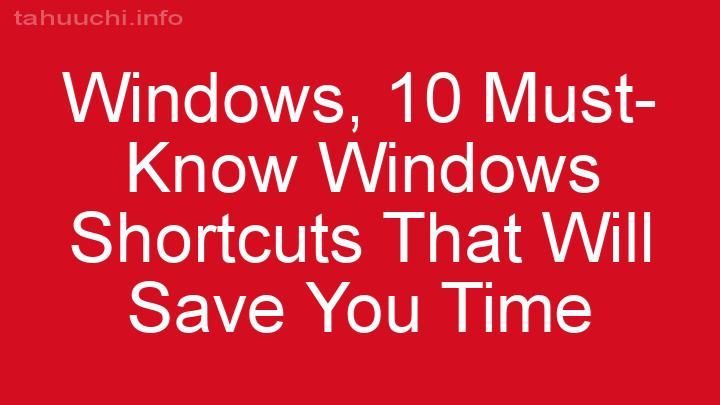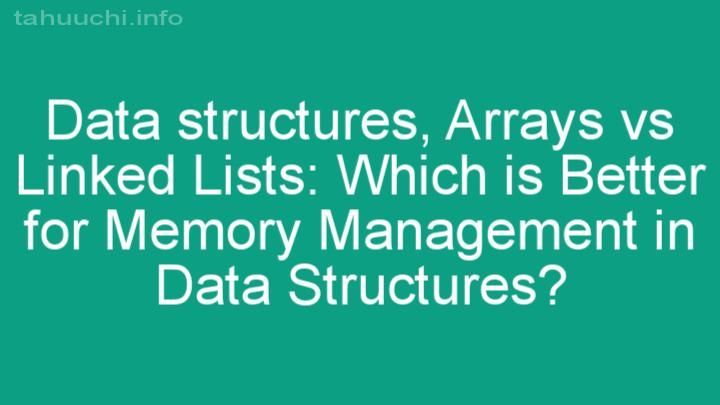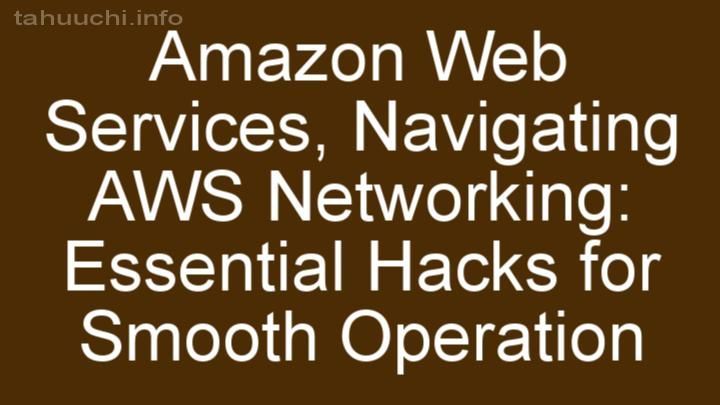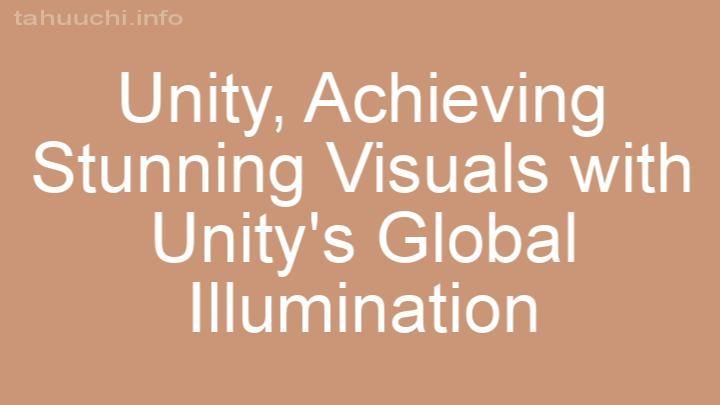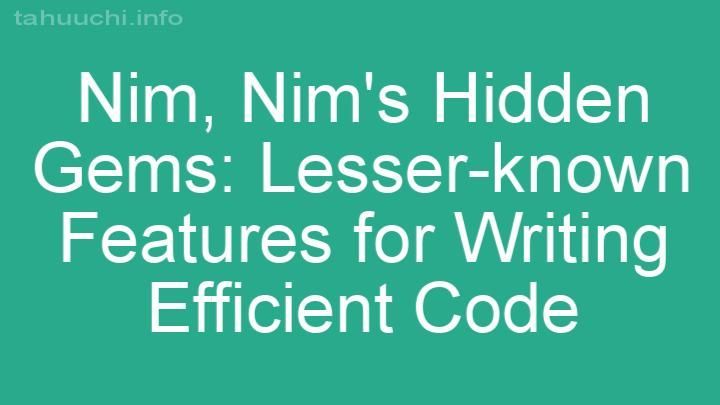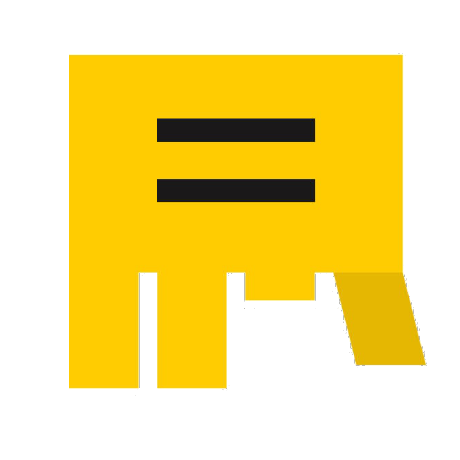
Install
mocha-headless-chrome
This is the tool which runs client-side mocha tests in the command line through headless Chrome (puppeteer is used).
Node 10.18.1+ and Mocha 2.3.0+ are supported.
Getting Started
First you need to install mocha-headless-chrome:
npm i mocha-headless-chrome
Then prepare the test page (see the example).
Note. It is necessary to add the <meta charset="utf-8"> tag. Otherwise browser may use another encoding and test results will be shown incorrectly.
Then run the CLI and specify your test page path using -f parameter.
mocha-headless-chrome -f test-page.html
Options
- -f, --file - Path or URL of the page which contains tests (required)
- -r, --reporter - Mocha reporter name (defaults to "spec")
- -o, --out - Path to the file where test result will be saved
- -c, --coverage - Path to the file where coverage info will be saved
- -e, --executablePath - Chrome executable path
- -v, --visible - Show Chrome window
- -a, --args - Chrome arguments ('--' prefix will be added)
- -w, --width - Viewport width
- -H, --height - Viewport height
- -t, --timeout - Timeout in ms (defaults to 60000)
- -p, --polling - Puppeteer polling mechanism
- -h, --help - Output usage information
Examples
Run test on the "test.html" page:
mocha-headless-chrome -f test.html
Run tests on the remote page:
mocha-headless-chrome -f http://localhost:8080
Output test results using "nyan" reporter:
mocha-headless-chrome -f test.html -r nyan
Pass the Chrome --no-sandbox and --disable-setuid-sandbox arguments:
mocha-headless-chrome -f test.html -a no-sandbox -a disable-setuid-sandbox
Mocha reporters
All mocha reporters are supported. Specify the reporter name through -r parameter. All reporter output (include cursor manipulations) will be redirected to stdout as like it works in console.
For usage of third-party reporter just include it's code to the page by <script> tag and specify it's name in the -r parameter.
Also special reporter named "none" is available which does not output anything. This reporter will be useful when you want to process test result without output to console (for example, when saving data to a file).
Programmatically usage
You can use mocha-headless-chrome programmatically. Just require the mocha-headless-chrome node module and pass proper parameters into it. Function result is a Promise.
const {runner} = require('mocha-headless-chrome');
const options = {
file: 'test.html', // test page path
reporter: 'dot', // mocha reporter name
width: 800, // viewport width
height: 600, // viewport height
timeout: 120000, // timeout in ms
polling: 'raf', // polling mechanism
executablePath: '/usr/bin/chrome-unstable', // chrome executable path
visible: true, // show chrome window
args: ['no-sandbox'] // chrome arguments
};
runner(options)
.then(result => {
let json = JSON.stringify(result);
console.log(json);
});
See also the TypeScript example.