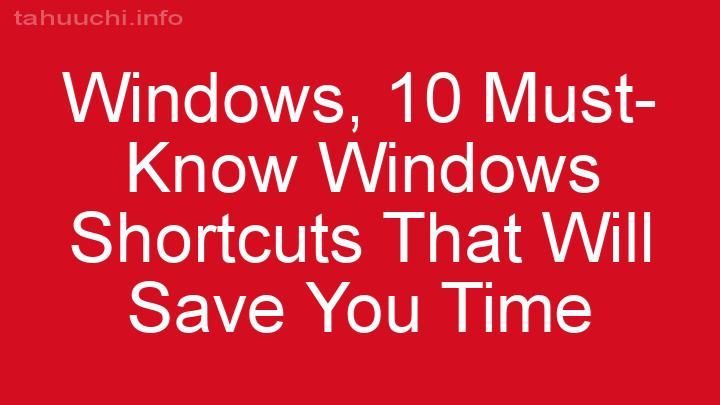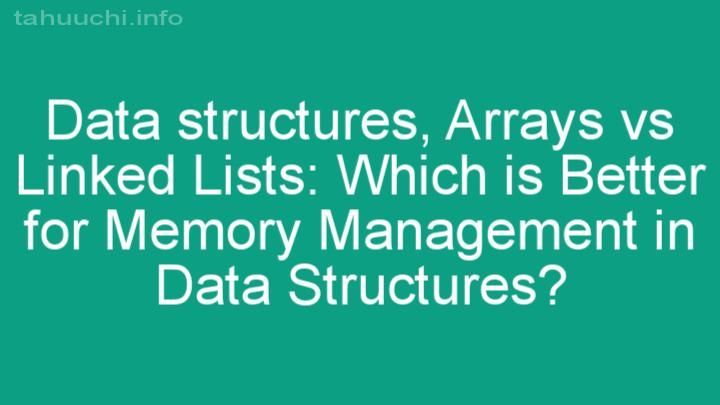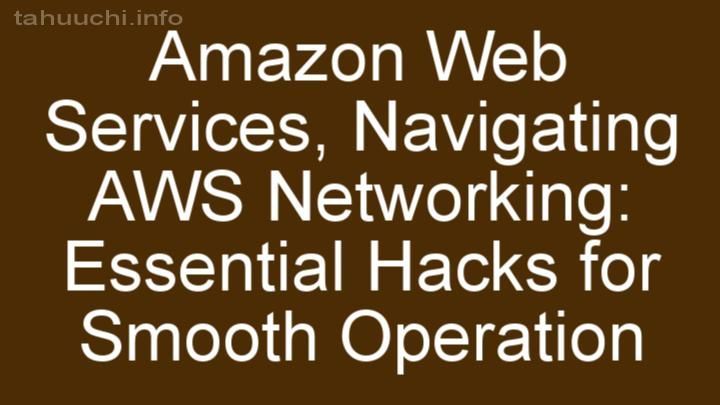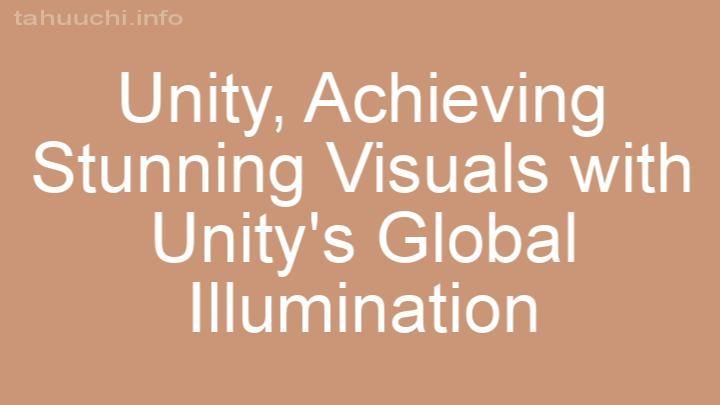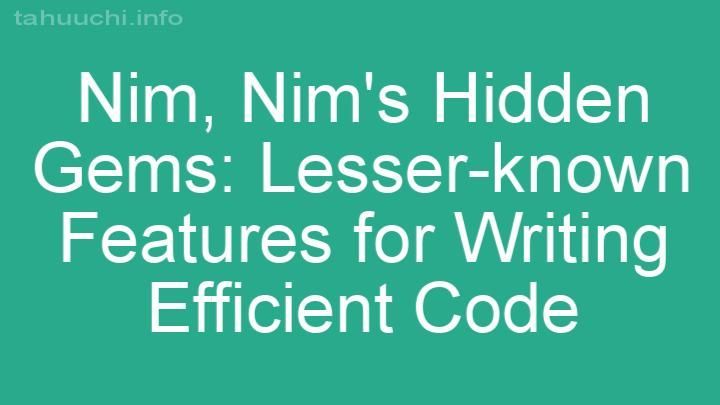Install
Mincer - assets processor
NOTE: This project is now under limited maintenance.
JavaScript port of Sprockets (v2.10.0). It features same declarative dependency
management (with exactly same language) for CSS and JavaScript and preprocessor
pipeline. Mincer allows you to write assets in the languages like: CoffeeScript,
LESS, Stylus and others. Moreover mincer has advanced built-in features, not
available in sprockets:
- sourcemaps support
- macros support (nice alternative to EJS)
See Sprockets,
Mincer API Documentation and
Mincer examples
for more details.
Supported engines are described in Wiki.
If you wish to add new engine support - read
tutorial. Also
you can search existing extensions
in npm.
Notice on upgrade to 1.4.x
If your project is using autoprefixer or csswring processors:
- upgrade
csswringto >=4.x andautoprefixerto >= 6.x- if you used legacy
autoprefixer-corepackage, replace it withautoprefixer
- if you used legacy
- include
postcss>= 4.1
Installation
Install Mincer from npm registry:
$ npm install mincer
Using Mincer from CLI
To use Mincer from CLI, you will need to install it globally:
$ npm install mincer -g
Usage is really simple (see mincer -h for details):
$ mincer --include assets/javascripts \
--include assets/stylesheets \
--output public/assets \
application.js application.css
If you are using mincer CLI often, you would probably want to "preset" some of
the options/arguments for your project. Just create .mincerrc file and put
argument you want in it. For example:
--include assets/javascripts --include assets/stylesheets --output public/assets
Understanding the Mincer Environment
You'll need an instance of the Mincer.Environment class to
access and serve assets from your application.
The Environment has methods for retrieving and serving assets, manipulating
the load path, and registering processors. It is also used by Mincer.Server
which can be mounted directly as request event handler of http.Server or
as connect middleware.
The Load Path
The load paths is an ordered list of directories that Mincer uses to search
for assets.
In the simplest case, a Mincers environment's load path will consist
of a single directory containing your application's asset source
files. When mounted, server will serve assets from this directory as if
they were static files in your public root.
The power of the load path is that it lets you organize your source
files into multiple directories -- even directories that live outside
your application -- and combine those directories into a single
virtual filesystem. That means you can easily bundle JavaScript, CSS
and images into a library and import them into your application.
Manipulating the Load Path
To add a directory to your environment's load path, use the appendPath and
prependPath methods. Directories at the beginning of the load path have
precedence over subsequent directories.
environment = new Mincer.Environment();
environment.appendPath('app/assets/javascripts');
environment.appendPath('lib/assets/javascripts');
environment.appendPath('vendor/assets/jquery');
In general, you should append to the path by default and reserve
prepending for cases where you need to override existing assets.
Accessing Assets
Once you've set up your environment's load path, you can mount the
environment as a server and request assets via HTTP. You can also
access assets programmatically from within your application.
Logical Paths
Assets in Mincer are always referenced by their logical path.
The logical path is the path of the asset source file relative to its
containing directory in the load path. For example, if your load path
contains the directory app/assets/javascripts:
| Asset source file | Logical path |
|---|---|
| app/assets/javascripts/application.js | application.js |
| app/assets/javascripts/models/project.js | models/project.js |
In this way, all directories in the load path are merged to create a
virtual filesystem whose entries are logical paths.
Serving Assets Over HTTP
When you mount an environment, all of its assets are accessible as
logical paths underneath the mount point. For example, if you mount
your environment at /assets and request the URL /assets/application.js,
Mincer will search your load path for the file named application.js
and serve it.
var connect = require('connect');
var Mincer = require('mincer');
var environment = new Mincer.Environment();
environment.appendPath('app/assets/javascripts');
environment.appendPath('app/assets/stylesheets');
var app = connect();
app.use('/assets', Mincer.createServer(environment));
app.use(function (req, res) {
// your application here...
});
Accessing Assets Programmatically
You can use the findAsset method to retrieve an asset from a Mincers
environment. Pass it a logical path and you'll get a BundledAsset
instance back.
Call toString on the resulting asset to access its contents, length to
get its length in bytes, mtime to query its last-modified time, and
pathname to get its full path on the filesystem.
var asset = environment.findAsset('application.js');
asset.toString(); // resulting contents
asset.length; // length in bytes
asset.mtime; // last modified time
asset.pathname; // full path on the filesystem
Using Engines
Asset source files can be written in another language, like Stylus or
CoffeeScript, and automatically compiled to CSS or JavaScript by
Mincer. Compilers for these languages are called engines.
Engines are specified by additional extensions on the asset source
filename. For example, a CSS file written in Stylus might have the name
layout.css.styl, while a JavaScript file written in CoffeeScript
might have the name dialog.js.coffee.
Styling with Stylus
Stylus is a revolutionary new language,
providing an efficient, dynamic, and expressive way to generate CSS. Supporting
both an indented syntax and regular CSS style.
If the stylus Node module is available to your application, you can use Stylus
to write CSS assets in Mincer. Use the extension .css.styl.
Styling with LESS
LESS extends CSS with dynamic behavior such as
variables, mixins, operations and functions.
If the less Node module is available to your application, you can use LESS
to write CSS assets in Mincer. Use the extension .css.less.
Styling with Sass
Sass is an extension of CSS3, adding nested rules,
variables, mixins, selector inheritance, and more.
If the node-sass Node module is available to your application, you can use Sass
to write CSS assets in Mincer. Use the extension .css.sass or .css.scss.
Scripting with CoffeeScript
CoffeeScript is a
language that compiles to the "good parts" of JavaScript, featuring a
cleaner syntax with array comprehensions, classes, and function
binding.
If the coffee-script Node module is available to your application, you can use
CoffeeScript to write JavaScript assets in Mincer.
Use the extension .js.coffee.
JavaScript Templating with Jade
Mincer supports JavaScript templates for client-side rendering of strings or
markup. JavaScript templates have the special format extension .jst and are
compiled to JavaScript functions.
When loaded, a JavaScript template function can be accessed by its logical path
as a property on the global JST object. Invoke a template function to render
the template as a string. The resulting string can then be inserted into the DOM.
// templates/hello.jst.jade
div Hello, #{ name }!
// application.js
//= require templates/hello
$("#hello").html(JST["templates/hello"]({ name: "Sam" }));
Mincer supports one template languages: Jade.
If jade Node module is available to your application, you can use Jade
templates in Mincer. Jade templates have the extension .jst.jade. To use
compiled templates you will need to require Jade runtime before
calling renderer functions.
Invoking JavaScript with EJS
Note see macros description for more convenient alternative.
Mincer provides an EJS engine for preprocessing assets using
embedded JavaScript code. Append .ejs to a CSS or JavaScript asset's
filename to enable the EJS engine.
You will need ejs Node module available to your application.
Note: Mincer processes multiple engine extensions in order from
right to left, so you can use multiple engines with a single
asset. For example, to have a CoffeeScript asset that is first
preprocessed with EJS, use the extension .js.coffee.ejs.
JavaScript code embedded in an asset is evaluated in the context of a
Mincer.Context instance for the given asset. Common uses for EJS include:
- embedding another asset as a Base64-encoded
data:URI with the
asset_data_urihelper - inserting the URL to another asset, such as with the
asset_path
helper (you must register your own helper for this purpose, but
it's dead simple). - embedding other application resources, such as a localized string
database, in a JavaScript asset via JSON - embedding version constants loaded from another file
Using helpers
Mincer provides an easy way to add your own helpers for engines:
environment.registerHelper('version', function () {
var path = require('path');
return require( path.join(__dirname, '/package.json') ).version;
});
Now, you can call that helper with EJS like this:
var APP = window.APP = {version: '<%= version() %>'};
NOTICE Helpers currently work for EJS and Stylus only. So to use them with
Less you will need to add EJS engine as well:
// file: foobar.less.ejs
.btn {
background: url('<%= asset_path('bg.png') %>');
}
Macros
This feature is designed as simple alternative to EJS, that does not requires
additional extention and does not break language syntax. When enabled, any
'$$ expression $$' or "$$ expression $$" pattern will be replaced with
evaluated expression value. In expression you can write JS code and use
registered helpers. Macros are off by default. You should enable those for
particular extensions:
Mincer.MacroProcessor.configure(['.js', '.css']);
Managing and Bundling Dependencies
You can create asset bundles -- ordered concatenations of asset
source files -- by specifying dependencies in a special comment syntax
at the top of each source file.
Mincer reads these comments, called directives, and processes
them to recursively build a dependency graph. When you request an
asset with dependencies, the dependencies will be included in order at
the top of the file.
The Directive Processor
Mincer runs the directive processor on each CSS and JavaScript
source file. The directive processor scans for comment lines beginning
with = in comment blocks at the top of the file.
//= require jquery
//= require jquery-ui
//= require backbone
//= require_tree .
The first word immediately following = specifies the directive
name. Any words following the directive name are treated as
arguments. Arguments may be placed in single or double quotes if they
contain spaces, similar to commands in the Unix shell.
Note: Non-directive comment lines will be preserved in the final
asset, but directive comments are stripped after
processing. Mincer will not look for directives in comment blocks
that occur after the first line of code.
Supported Comment Types
The directive processor understands comment blocks in three formats:
/* Multi-line comment blocks (CSS, Stylus, JavaScript)
*= require foo
*/
// Single-line comment blocks (Stylus, JavaScript)
//= require foo
# Single-line comment blocks (CoffeeScript)
#= require foo
Mincer Directives
You can use the following directives to declare dependencies in asset
source files.
For directives that take a path argument, you may specify either a
logical path or a relative path. Relative paths begin with ./ and
reference files relative to the location of the current file.
The require Directive
require path inserts the contents of the asset source file
specified by path. If the file is required multiple times, it will
appear in the bundle only once.
The include Directive
include path works like require, but inserts the contents of the
specified source file even if it has already been included or
required.
The require_directory Directive
require_directory path requires all source files of the same
format in the directory specified by path. Files are required in
alphabetical order.
The require_tree Directive
require_tree path works like require_directory, but operates
recursively to require all files in all subdirectories of the
directory specified by path.
The require_self Directive
require_self tells Mincer to insert the body of the current
source file before any subsequent require or include directives.
The depend_on Directive
depend_on path declares a dependency on the given path without
including it in the bundle. This is useful when you need to expire an
asset's cache in response to a change in another file.
The stub Directive
stub path allows dependency to be excluded from the asset bundle.
The path must be a valid asset and may or may not already be part
of the bundle. Once stubbed, it is blacklisted and can't be brought
back by any other require.
Credits
Great thanks to Sam Stephenson and Joshua Peek for the Sprockets,
the most awesome and powerfull web assets processor I ever used, and which
became a great source of inspiration (and model of almost all logic behind
Mincer). Special thanks to Joshua for his assistance in hacking into Sprockets
sources.
Author
Aleksey V Zapparov (follow @zapparov on twitter).
License
Copyright (c) 2012 Vitaly Puzrin
Released under the MIT license. See LICENSE for details.