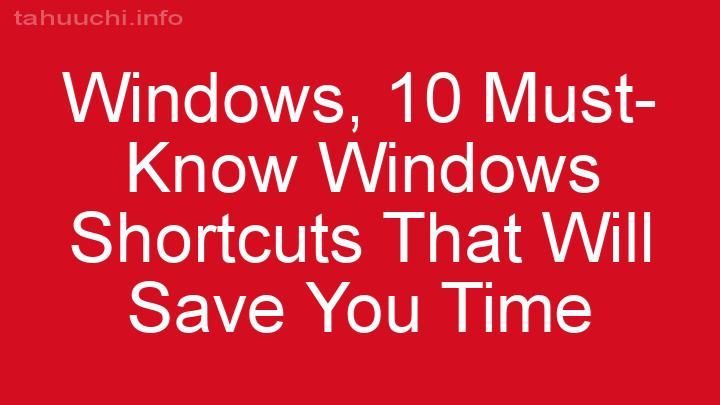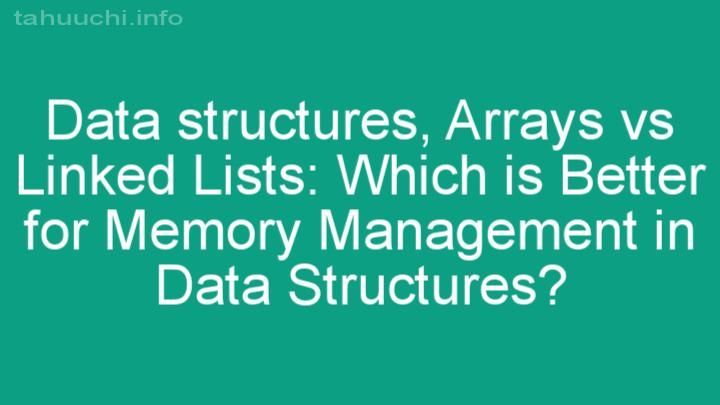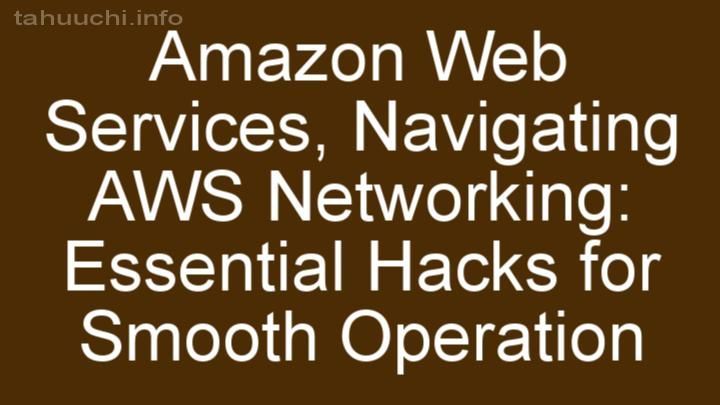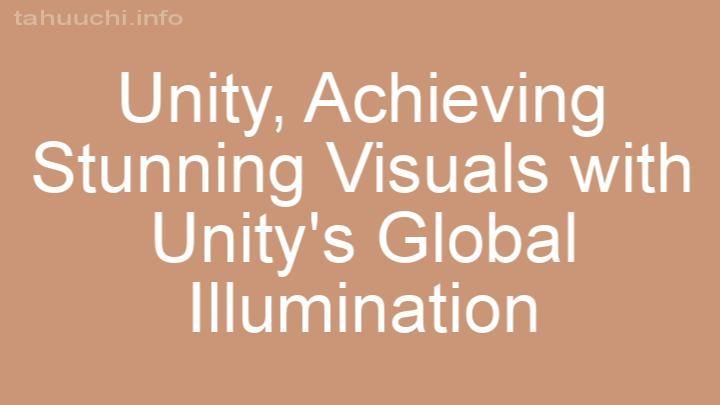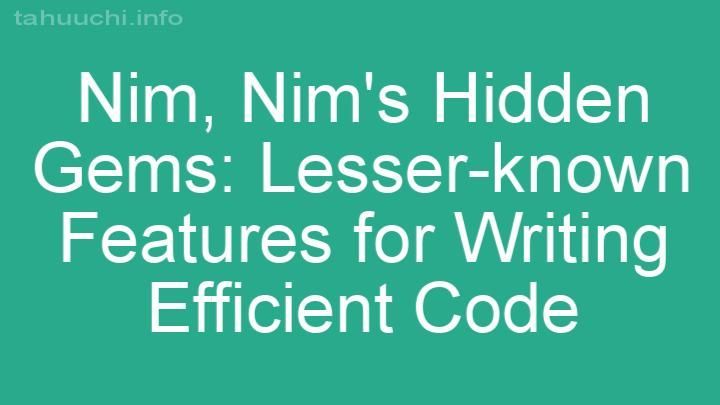Install
markdown-to-html
Command-line utility to convert Github Flavored Markdown to HTML.
Output may be to stdout or to your default browser.
Also, the underlying Markdown and GithubMarkdown classes are readable stream classes
and may be used however you like (e.g., pipe to an http response or to stdout).
Includes a demo of a web server app that uses both the classes.
##Installation
####To use the command line utilities
npm install markdown-to-html -g
####To use the Markdown or GithubMarkdown classes in your project
npm install markdown-to-html --save
##Example Usage
####Command line utility to output HTML to stdout
markdown myfile.md [<options>]
####Command line utility to output HTML to default browser
markdownb myfile.md [<options>]
####Command line utility to output the Github API results to stdout
github-markdown myfile.md [<options>]
####Command line utility to output the Github API results to default browser
github-markdownb myfile.md [<options>]
####Run the web demo
- Run
git clone https://github.com/cwjohan/markdown-to-html.gitto create a markdown-to-html directory. - Run
cd markdown-to-html - Run
npm install - Run
npm start. - In a web browser address field type localhost:3000.
###Use the Markdown class to render markdown text
var Markdown = require('markdown-to-html').Markdown;
var md = new Markdown();
md.bufmax = 2048;
var fileName = 'test/test.md';
var opts = {title: 'File $BASENAME in $DIRNAME', stylesheet: 'test/style.css'};
...
// Write a header.
console.log('===============================');
// Write a trailer at eof.
md.once('end', function() {
console.log('===============================');
});
md.render(fileName, opts, function(err) {
if (err) {
console.error('>>>' + err);
process.exit();
}
md.pipe(process.stdout);
});
##Options for markdown and markdownb
####--flavor <type>
Format as type 'gfm' or just plain 'markdown'. May be abbreviated -f on the command line.
Note that for the github-markdown utility or the GithubMarkdown class it is the 'markdown' flavor that gives you
something resembling the README.md format on Github. Whereas, the 'gfm' flavor gives you something resembling the
the format of comments and issues on Github. This is due to how the Github Markdown API works. On the other hand,
for the markdown utility or the Markdown class it is virtually the opposite. For example, fenced code blocks
don't work when using the markdown utility or the Markdown class with the --flavor markdown option. This is
due to how the marked markdown parser works. The default value for this option is whichever flavor results in
something more like README.md format.
####--highlight
Highlight code blocks with style info. Highlight has no effect in github-markdown.
May be abbreviated -h on the command line. Defaults to false.
####--stylesheet <stylesheet>
Outputs HTML header with link element referring to the given stylesheet.
May be abbreviated -s on the command line.
####--title <title>
Outputs HTML header with given title. Title string may include special values
$FILENAME, $DIRNAME, $BASENAME, or $PATHNAME variables which are replaced by the
corresponding .md filename, directory name, base name, or full path, respectively.
Alternatively, the title may be any text you wish. May be abbreviated -t on the command line.
####--context <context>
Suupply the relevant Github user/project to use with #
not used in README.md files but, rather, in comments and issue text on Github.
May be abbreviated -c on the command line.
####--verbose
Verbose output. May be abbreviated -v on the command line. Defaults to false unless debug has
been specified, in which case it is set to true. Only used by the command line utilities.
####--debug
Debug output to stderr. For example, outputs the individual chunks of data pushed to output.
May be abbreviated -d on the command line. Defaults to false. Used only by the command line
utilities. However, the Markdown and GithubMarkdown classes both have a debug property.
####--help
Output usage info. Only used by the command line utilities.
##Markdown and GithubMarkdown class properties
####bufmax
The chunk size for streaming -- that is, the maximum amout of data to push to the read
operation at any given time. Defaults to 1024.
####debug
Debug output to stderr. For example, outputs the individual chunks of data pushed to output.
Defaults to false.
##Markdown and GithubMarkdown class methods
####render(fileName, opts, onDone)
Renders the markdown text in the given file using the given
options. Calls the onDone callback function when rendering is finished, if specified. If you are going to
pipe the output to another stream, this is best done in the callback function.
The onDone callback takes a single error parameter, which ought to be tested before
performing any other operations on the Markdown or GithubMarkdown stream.
Before calling render, you can set up a test for end of file with on('end', cb), which is a good place
to write any output that should follow the streamed HTML. See the above code example for how to do that.