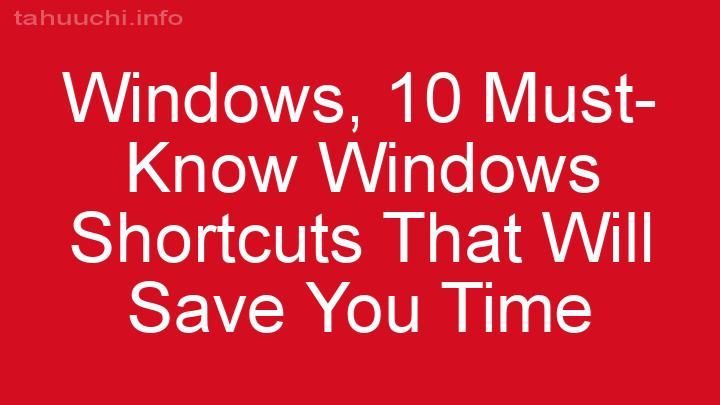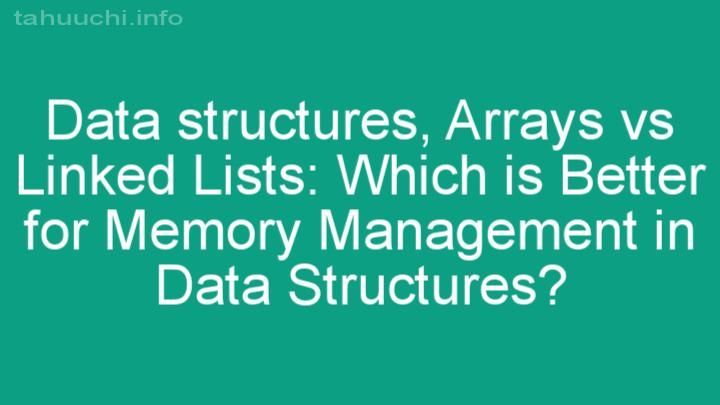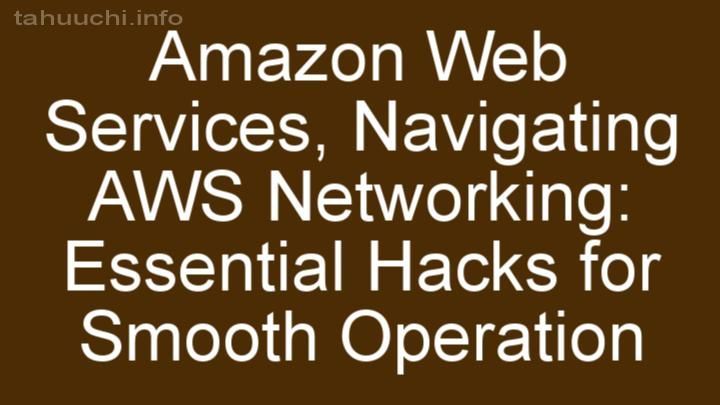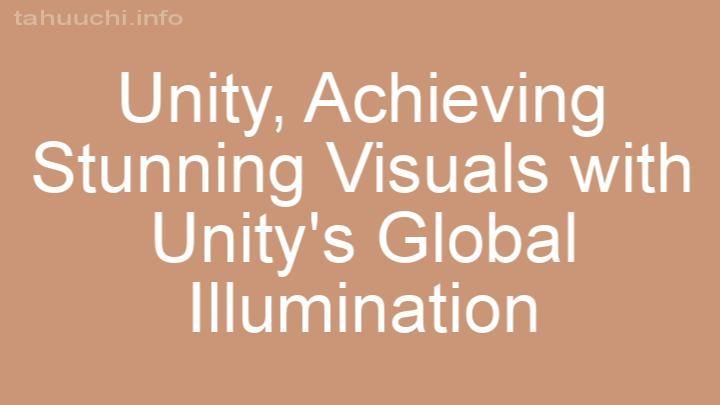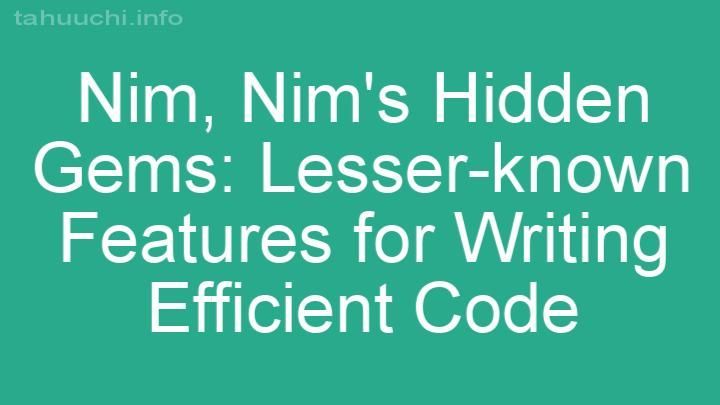Install
gulp-logwarn
A configurable gulp plugin that warns you if you left debug code
Install
Use npm for install the package
npm install gulp-logwarn
How it works
In your gulpfile.js import gulp-logwarn and call it in a pipe logwarn(). If you want, you can extend the strings to be checked by passing an array of strings as argument to logwarn, something like logwarn(["console.debug","$log.info","DEBUG"]). You can also pass in an options object to change the logging level like logwarn(["console.debug"], {logLevel:"warn"}).
in the gulpfile.js
var logwarn = require('gulp-logwarn');
var strings = ["console.log","$log"];
var appJs = [
'js/app.js',
'js/services.js',
'js/filters.js',
'js/directives.js',
'js/controllers.js'
];
gulp.task('logwarn', function(){
gulp.src(appJs)
.pipe(logwarn(strings));
});
...
// if you want to extend you can pass an array so...
gulp.task('logwarn', function(){
gulp.src(appJs)
.pipe(logwarn(['console.debug', 'console.dir']));
});
// If you want to change the log level you can pass an object like so
gulp.task('logwarn', function(){
gulp.src(appJs)
.pipe(logwarn(['console.debug', 'console.dir'], {
logLevel: 'warn' // or 'info'
}));
});
run it with gulp logwarn and it will produce as output
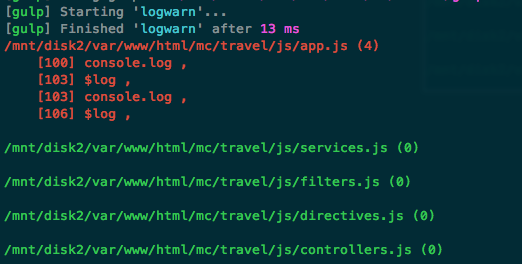
Options
logLevel
Set logLevel to either 'warn' or 'info' to change what gets printed to the console. Using 'warn' will only print messages for files that contain a console.log, whereas using 'info' will print information for all files passed in regardless of whether there are any console.logs in that file.
color [optional]
You can choose to override the color of the warning or info messages with color. The colors available are:
- black
- red
- green
- yellow
- blue
- magenta
- cyan
- white
- gray
- grey
TODO
- tests
- clean up the code