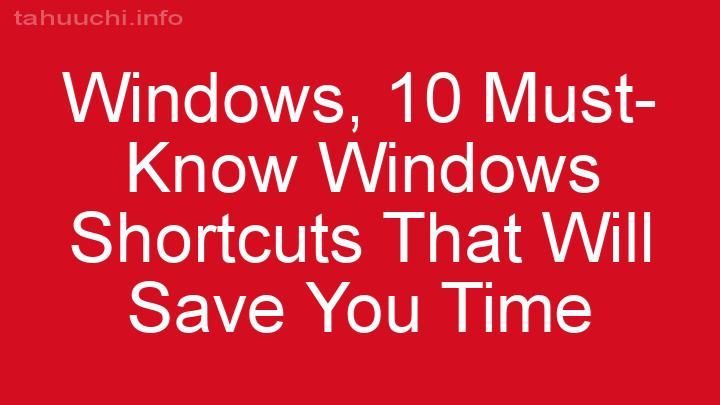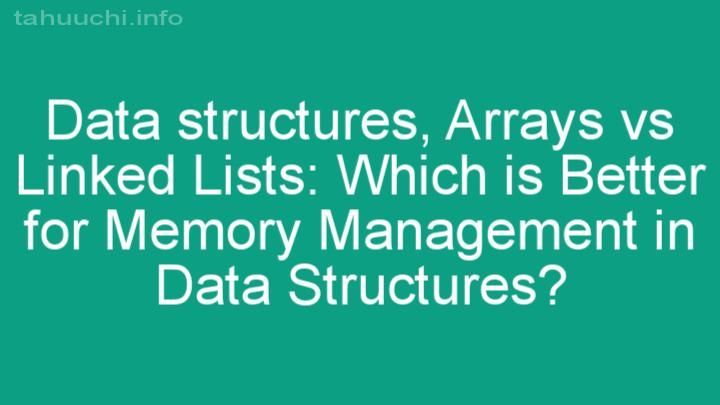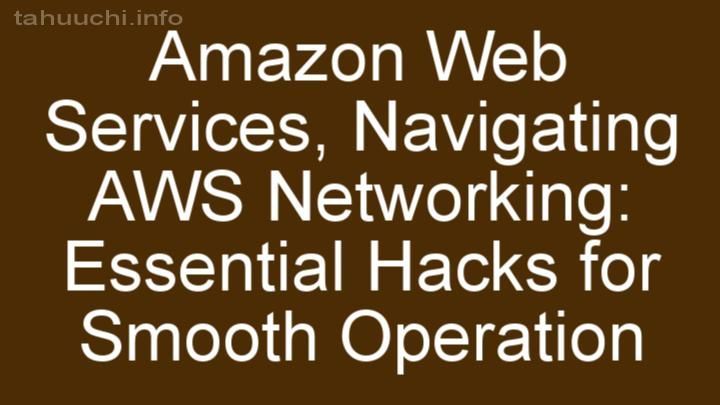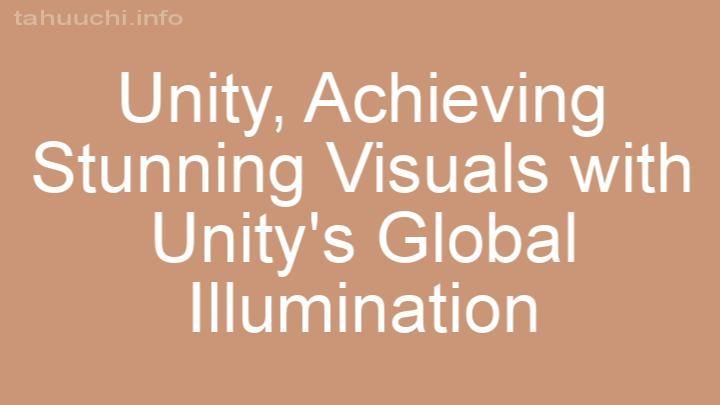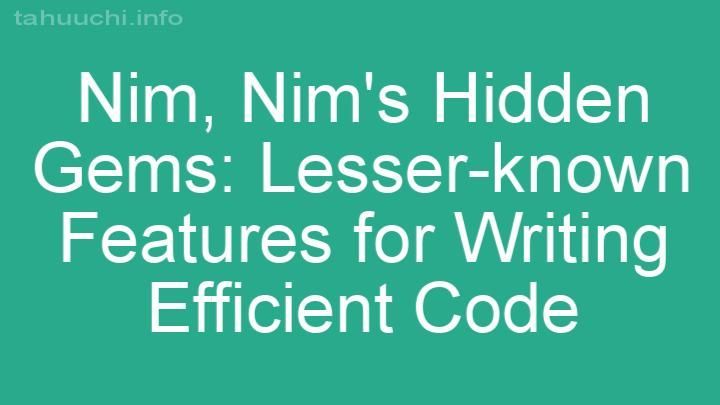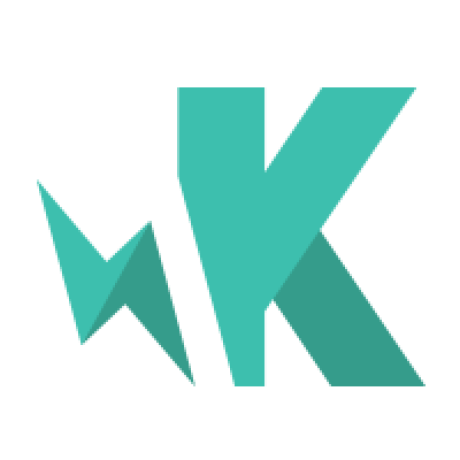
Install
grunt-karma
Grunt plugin for Karma
This current version uses karma@^3.0.0. For using older versions see the
old releases of grunt-karma.
Getting Started
From the same directory as your project's Gruntfile and package.json, install
karma and grunt-karma with the following commands:
$ npm install karma --save-dev
$ npm install grunt-karma --save-dev
Once that's done, add this line to your project's Gruntfile:
grunt.loadNpmTasks('grunt-karma');
Config
Inside your Gruntfile.js file, add a section named karma, containing
any number of configurations for running karma. You can either put your
config in a [karma config file] or leave it all in your Gruntfile (recommended).
Here's an example that points to the config file:
karma: {
unit: {
configFile: 'karma.conf.js'
}
}
Here's an example that puts the config in the Gruntfile:
karma: {
unit: {
options: {
files: ['test/**/*.js']
}
}
}
You can override any of the config file's settings by putting them
directly in the Gruntfile:
karma: {
unit: {
configFile: 'karma.conf.js',
port: 9999,
singleRun: true,
browsers: ['PhantomJS'],
logLevel: 'ERROR'
}
}
To change the logLevel in the grunt config file instead of the karma config, use one of the following strings:
OFF, ERROR, WARN, INFO, DEBUG
The files option can be extended "per-target" in the typical way
Grunt handles files:
karma: {
options: {
files: ['lib/**/*.js']
},
unit: {
files: [
{ src: ['test/**/*.js'] }
]
}
}
When using the "Grunt way" of specifying files, you can also extend the
file objects with the options supported by karma:
karma: {
unit: {
files: [
{ src: ['test/**/*.js'], served: true },
{ src: ['lib/**/*.js'], served: true, included: false }
]
}
}
Config with Grunt Template Strings in files
When using template strings in the files option, the results will flattened. Therefore, if you include a variable that includes an array, the array will be flattened before being passed to Karma.
Example:
meta: {
jsFiles: ['jquery.js','angular.js']
},
karma: {
options: {
files: ['<%= meta.jsFiles %>','angular-mocks.js','**/*-spec.js']
}
}
Sharing Configs
If you have multiple targets, it may be helpful to share common
configuration settings between them. Grunt-karma supports this by
using the options property:
karma: {
options: {
configFile: 'karma.conf.js',
port: 9999,
browsers: ['Chrome', 'Firefox']
},
continuous: {
singleRun: true,
browsers: ['PhantomJS']
},
dev: {
reporters: 'dots'
}
}
In this example the continuous and dev targets will both use
the configFile and port specified in the options. But
the continuous target will override the browser setting to use
PhantomJS, and also run as a singleRun. The dev target will simply
change the reporter to dots.
Running tests
There are three ways to run your tests with karma:
Karma Server with Auto Runs on File Change
Setting the autoWatch option to true will instruct karma to start
a server and watch for changes to files, running tests automatically:
karma: {
unit: {
configFile: 'karma.conf.js',
autoWatch: true
}
}
Now run $ grunt karma
Karma Server with Grunt Watch
Many Grunt projects watch several types of files using grunt-contrib-watch.
Config karma like usual (without the autoWatch option), and add
background:true:
karma: {
unit: {
configFile: 'karma.conf.js',
background: true,
singleRun: false
}
}
The background option will tell grunt to run karma in a child process
so it doesn't block subsequent grunt tasks.
The singleRun: false option will tell grunt to keep the karma server up
after a test run.
Config your watch task to run the karma task with the :run flag. For example:
watch: {
//run unit tests with karma (server needs to be already running)
karma: {
files: ['app/js/**/*.js', 'test/browser/**/*.js'],
tasks: ['karma:unit:run'] //NOTE the :run flag
}
},
In your terminal window run $ grunt karma:unit:start watch, which starts the
karma server and the watch task. Now when grunt watch detects a change to
one of your watched files, it will run the tests specified in the unit
target using the already running karma server. This is the preferred method
for development.
Single Run
Keeping a browser window & karma server running during development is
productive, but not a good solution for build processes. For that reason karma
provides a "continuous integration" mode, which will launch the specified
browser(s), run the tests, and close the browser(s). It also supports running
tests in PhantomJS, a headless webkit browser which is great for running tests as part of a build. To run tests in continous integration mode just add the singleRun option:
karma: {
unit: {
configFile: 'config/karma.conf.js',
},
//continuous integration mode: run tests once in PhantomJS browser.
continuous: {
configFile: 'config/karma.conf.js',
singleRun: true,
browsers: ['PhantomJS']
},
}
The build would then run grunt karma:continuous to start PhantomJS,
run tests, and close PhantomJS.
Using additional client.args
You can pass arbitrary client.args through the commandline like this:
$ grunt karma:dev watch --grep=mypattern
License
MIT License