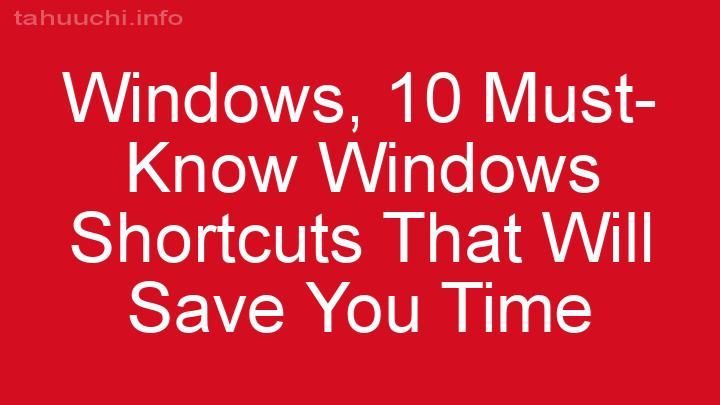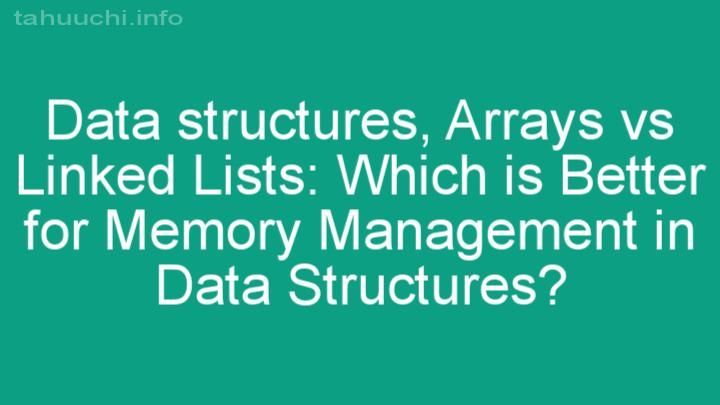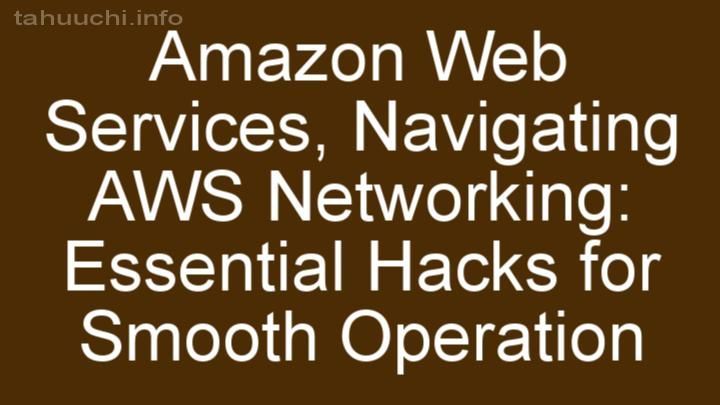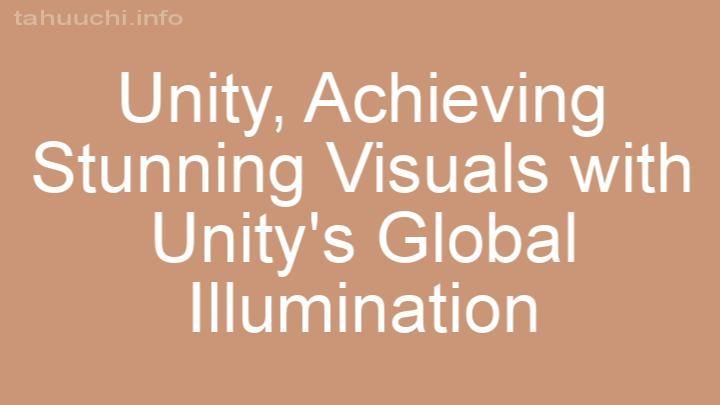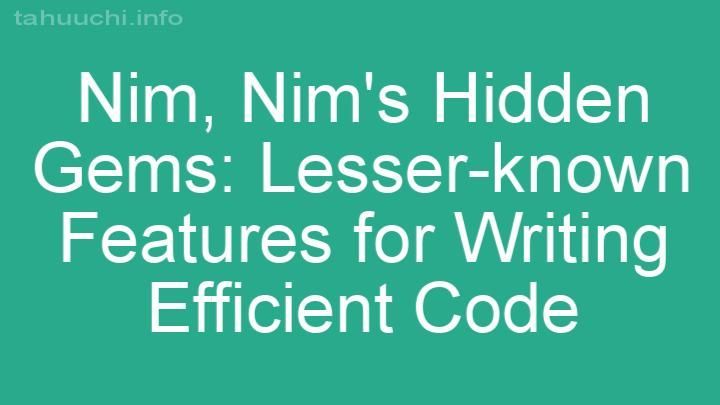Install
eslint-config-vue-recommend
The eslint recommended configuration for vue.
Install
# use npm
npm i eslint-config-vue-recommend -D
# use yarn
yarn add eslint-config-vue-recommend
Usage
Create the .eslintrc.js file in the root of your project and add the configuration as below.
module.exports = {
extends: [
'vue-recommend'
]
}
Testing
Add the following npm scripts to package.json.
"scripts": {
"lint": "eslint --ext .js,.vue src"
}
then
npm run lint
So far, your eslint is working properly.
Integrating into vscode
Integrating eslint into vscode can check code in real time and fix it automatically when saving code.
What you need to do is install the vscode plugin eslint, then create the .vscode/settings.json file in the root of your project and add the following configuration.
{
"editor.detectIndentation": false,
"editor.tabSize": 2,
"eslint.autoFixOnSave": true,
"eslint.validate": [
{
"language": "javascript",
"autoFix": true
},
{
"language": "vue",
"autoFix": true
}
]
}
Now, eslint will automatically fixs code format when you save code.
However, eslint can only handle .js and .vue files. If you want to format .html, .css, .less and .json files when you save them, you need to do the following things:
- Install the vscode plugin
prettierand modify thesettings.jsonfile as below.
{
"editor.detectIndentation": false,
"editor.tabSize": 2,
"[html]": {
"editor.formatOnSave": true
},
"[css]": {
"editor.formatOnSave": true
},
"[less]": {
"editor.formatOnSave": true
},
"[json]": {
"editor.formatOnSave": true
},
"eslint.autoFixOnSave": true,
"eslint.validate": [
{
"language": "javascript",
"autoFix": true
},
{
"language": "vue",
"autoFix": true
}
],
"prettier.singleQuote": true
}
- Create the
.editorconfigfile in the root of your project and add the configuration as below.
root = true
# 对所有文件生效
[*]
charset = utf-8
indent_style = space
indent_size = 2
end_of_line = lf
insert_final_newline = true
trim_trailing_whitespace = true
# 对后缀名为 md 的文件生效
[*.md]
trim_trailing_whitespace = false
Integrating into webpack
Integrating eslint into webpack can automatically check code format when executing npm run dev or npm run build.
You need to install the loader eslint-loader and configure it in webpack as below.
module: {
rules: [
{
test: /\.(js|vue)$/,
loader: 'eslint-loader',
enforce: 'pre',
exclude: /node_modules/
}
]
}